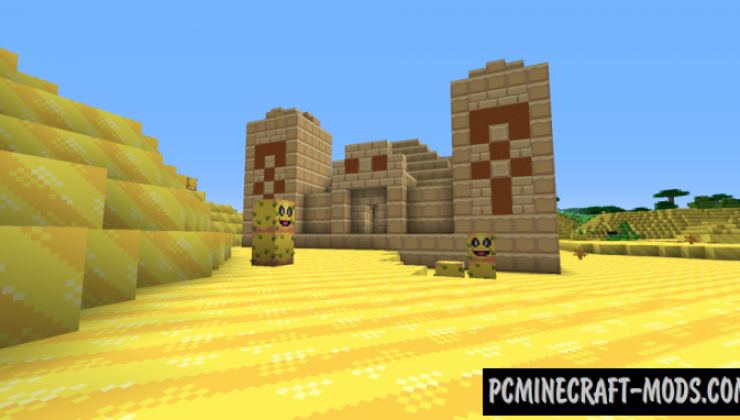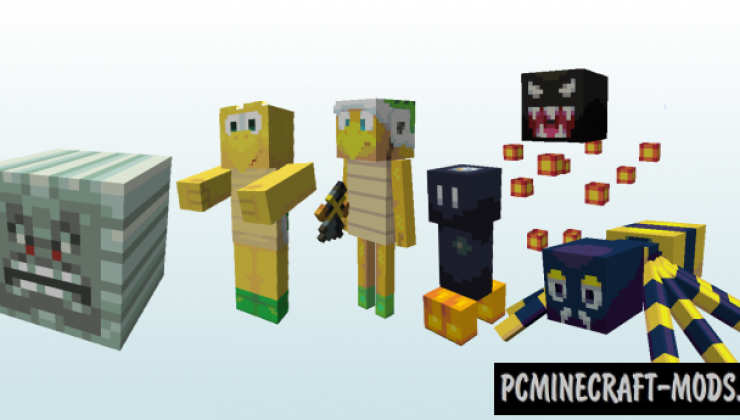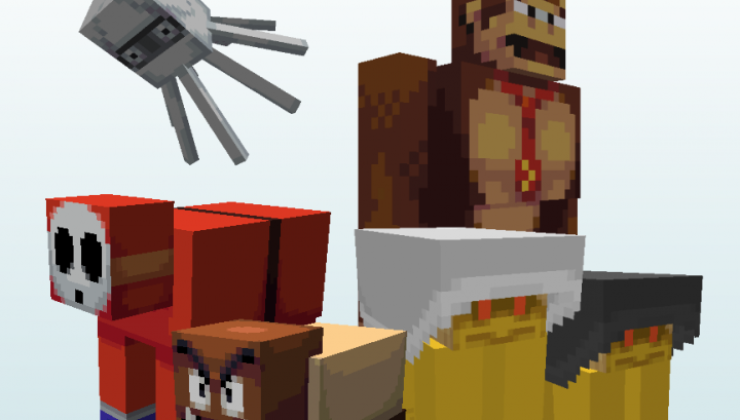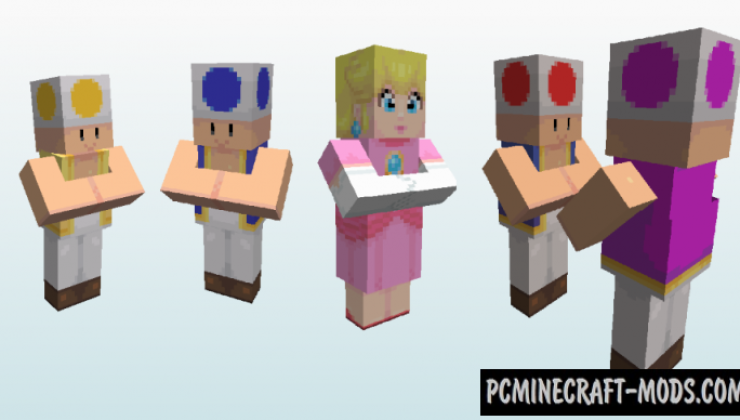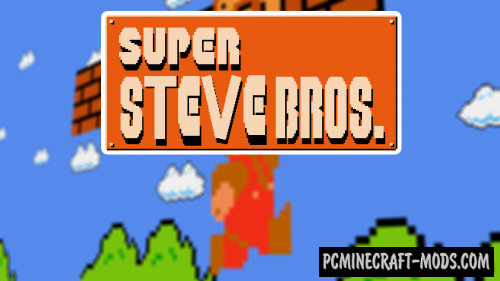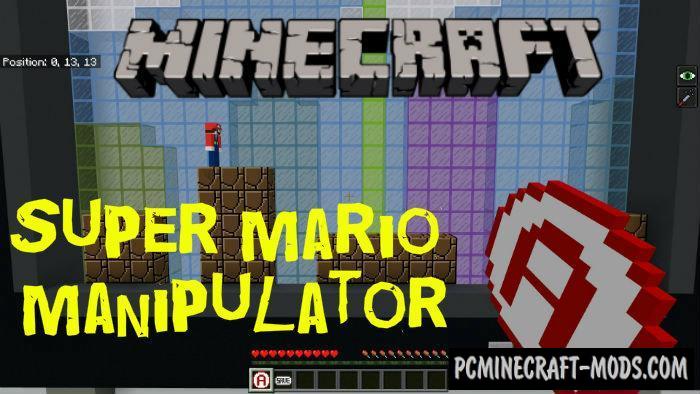Super Mario Bros 1.16.5-1.16.4 – this resource pack is based on the Super Mario – one of the most popular games for Nintendo. It consists of original pixel textures copied manually. Added a lot of patterns and blocks in the style of Mario games, and the pack contains music from various original levels.
The author painstakingly worked on every detail so that vanilla mobs and blocks have similar features as in Mario games. Now you can choose the skin of Mario or Princess Peach. The entire environment will be filled with evil monsters and it will become similar to Mario 64. Added only popular or those mobs that made it as difficult as possible to pass the levels such as Villains, Bob-omba, Calamako, Nella. But there are also many cute and funny creatures, such as mushrooms, Koopa Troopa, Marghibruco and Paratroopa.
Now each biome has its own features to make it look like some places from the original game, for example, the dungeons have a very unusual look because it is filled with a bunch of thematic textures with different elements, and it is also worth visiting the desert which has turned into a mix of cartoons and cute sketches. The author worked hard to update all the new biomes in Nether Update, so there is even more interesting content that will please all fans of Super Mario Bros.
Screenshots
How to install New Super Minio Bros
- Install Optifine HD (Not necessary but desirable)
- Download the texture pack from the section below.
- Sometimes the authors create different resolutions, Bedrock (Minecraft PE) or Java versions, so choose the option that you like or that you think your graphics card can handle.
- Please note that some releases may contain bugs, incompatibilities with shaders and other graphics addons, and in some cases may cause conflicts within Optifine HD. You can try installing a previous build to fix this.
- Move the “Zip” file to the “Resourcepacks” folder.
- This folder is located at the following path:
Mac OS X:
/Users/Your Profile Name/Library/Application Support/minecraft/
Quick way to get there: Click on the desktop and then press the combination of “Command+Shift+G” keys at the same time.
Type ~/Library and press the “Enter” key.
Open the Application Support folder and then MinecraftWindows 11, 10, 8, 7:
C:\Users\Your Profile Name\AppData\Roaming\.minecraft\
Quick way to get there: Press the “Windows” key and the “R” key at the same time.
Type %appdata% and press “Enter” key or click OK. - Next, use step 14 to complete the installation.
- Launch the game client via the launcher.
- In the main menu of the game, click “Options” button.
- In the “Options” menu, select the “Resource Packs” button.
- Click on the “Open Resource Pack folder” button.
- Move the downloaded zip file to an open folder.
- Click the “Done” button.
- Your pack should have appeared in the left “Available” list, just hover over it and click on the arrow pointing to the right.
- This will move the pack to the right “Selected” list that displays the used packs or shaders and other addons.
- Select the desired resolution, desired addons and click the “Done” button again.
- Now it’s loaded and ready to use in the game world!
Manual installation:
Quick installation:
Created by BWGLite (Official Twitter)


 (4 votes, average: 3.75 out of 5)
(4 votes, average: 3.75 out of 5)