
Quadral 1.20.2-1.19.4 is a high-quality, colorful 16×16 resource package with an excellent balance of colors and a tendency to a brighter minecraft. This style will appeal to most players! A seemingly simple resource pack in the usual standard resolution, but with a twist.
It’s just that the quality of the packaging makes you think differently, and Quadral seems smooth and pleasant, which undoubtedly has a good effect on its reputation. Your adventures will become more exciting, some places in the game will get more colors, and it will be more pleasant than vanilla textures. It should also be used to replace standard building materials, because it will turn any house into an interesting structure.
Screenshots
How to install Quadral
- Install Optifine HD (Not necessary but desirable)
- Download the texture pack from the section below.
- Sometimes the authors create different resolutions, Bedrock (Minecraft PE) or Java versions, so choose the option that you like or that you think your graphics card can handle.
- Please note that some releases may contain bugs, incompatibilities with shaders and other graphics addons, and in some cases may cause conflicts within Optifine HD. You can try installing a previous build to fix this.
- Move the “Zip” file to the “Resourcepacks” folder.
- This folder is located at the following path:
Mac OS X:
/Users/Your Profile Name/Library/Application Support/minecraft/
Quick way to get there: Click on the desktop and then press the combination of “Command+Shift+G” keys at the same time.
Type ~/Library and press the “Enter” key.
Open the Application Support folder and then MinecraftWindows 11, 10, 8, 7:
C:\Users\Your Profile Name\AppData\Roaming\.minecraft\
Quick way to get there: Press the “Windows” key and the “R” key at the same time.
Type %appdata% and press “Enter” key or click OK. - Next, use step 14 to complete the installation.
- Launch the game client via the launcher.
- In the main menu of the game, click “Options” button.
- In the “Options” menu, select the “Resource Packs” button.
- Click on the “Open Resource Pack folder” button.
- Move the downloaded zip file to an open folder.
- Click the “Done” button.
- Your pack should have appeared in the left “Available” list, just hover over it and click on the arrow pointing to the right.
- This will move the pack to the right “Selected” list that displays the used packs or shaders and other addons.
- Select the desired resolution, desired addons and click the “Done” button again.
- Now it’s loaded and ready to use in the game world!
Manual installation:
Quick installation:
Official Discord:
Direct Links:



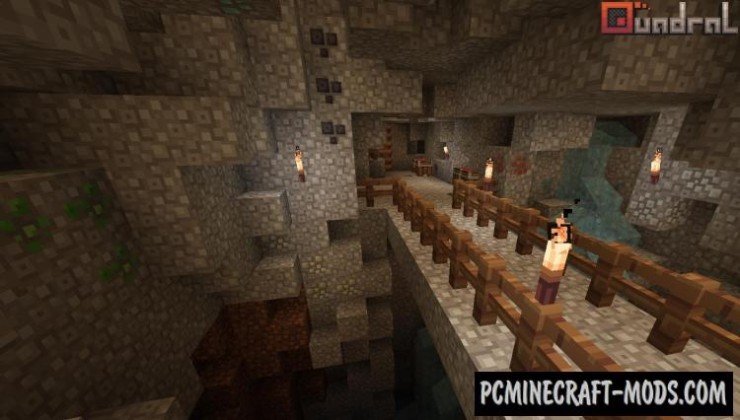
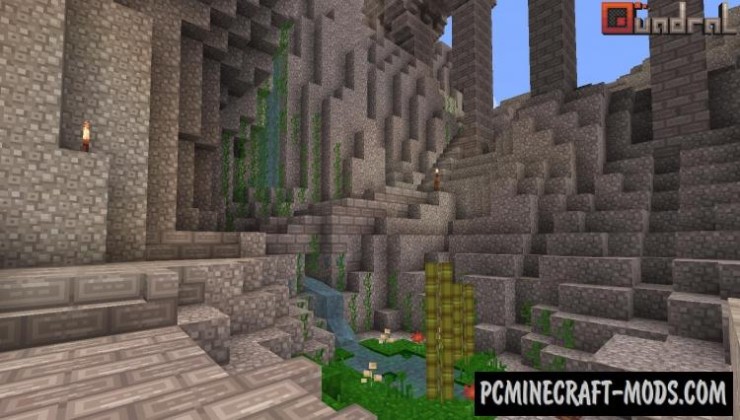








//
What pack is shown in these images because this is not Quadral, at least not 1.16.4/.2 version
//
After 1.12.2 version, this pack received a redesign. The images show blocks with textures of 1.8-1.12.2 versions.
//
hy why is this picture is not showing on top of this webstie