
Round trees 1.20.1-1.19.4 are primarily aimed at changing the texture of trees, replacing the usual square trunks with round ones without using any mods! In Minecraft, this works very quickly and does not cause any delays in the GPU.
Trees get a pretty realistic look, and it looks really cool, since round trees don’t affect other textures. This resource pack will appeal to anyone who prefers the standard vanilla pack with a little added realism. In addition, this change will work with any other resource packs, because it contains changes for the 3D model of tree blocks in JSON format and does not affect the work of PNG textures.
Screenshots
Review
How to install Round Trees
- Install Optifine HD
- Download the texture pack from the section below.
- Sometimes the authors create different resolutions, Bedrock (Minecraft PE) or Java versions, so choose the option that you like or that you think your graphics card can handle.
- Please note that some releases may contain bugs, incompatibilities with shaders and other graphics addons, and in some cases may cause conflicts within Optifine HD. You can try installing a previous build to fix this.
- Move the “Zip” file to the “Resourcepacks” folder.
- This folder is located at the following path:
Mac OS X:
/Users/Your Profile Name/Library/Application Support/minecraft/
Quick way to get there: Click on the desktop and then press the combination of “Command+Shift+G” keys at the same time.
Type ~/Library and press the “Enter” key.
Open the Application Support folder and then MinecraftWindows 11, 10, 8, 7:
C:\Users\Your Profile Name\AppData\Roaming\.minecraft\
Quick way to get there: Press the “Windows” key and the “R” key at the same time.
Type %appdata% and press “Enter” key or click OK. - Next, use step 14 to complete the installation.
- Launch the game client via the launcher.
- In the main menu of the game, click “Options” button.
- In the “Options” menu, select the “Resource Packs” button.
- Click on the “Open Resource Pack folder” button.
- Move the downloaded zip file to an open folder.
- Click the “Done” button.
- Your pack should have appeared in the left “Available” list, just hover over it and click on the arrow pointing to the right.
- This will move the pack to the right “Selected” list that displays the used packs or shaders and other addons.
- Select the desired resolution, desired addons and click the “Done” button again.
- Now it’s loaded and ready to use in the game world!
Manual installation:
Quick installation:
Created by: Motschen
Official link:
Direct link:

 (9 votes, average: 4.00 out of 5)
(9 votes, average: 4.00 out of 5)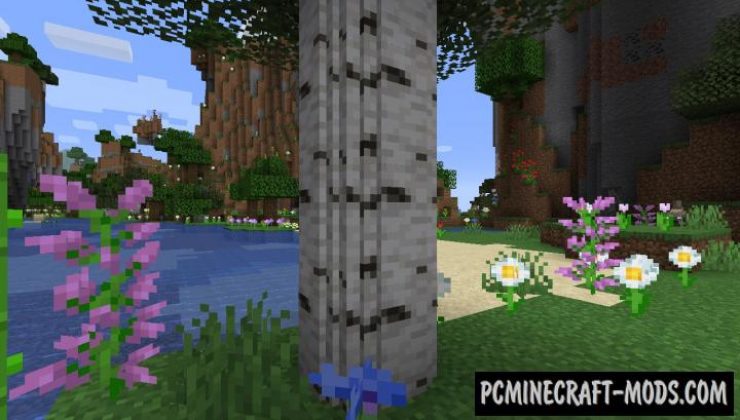
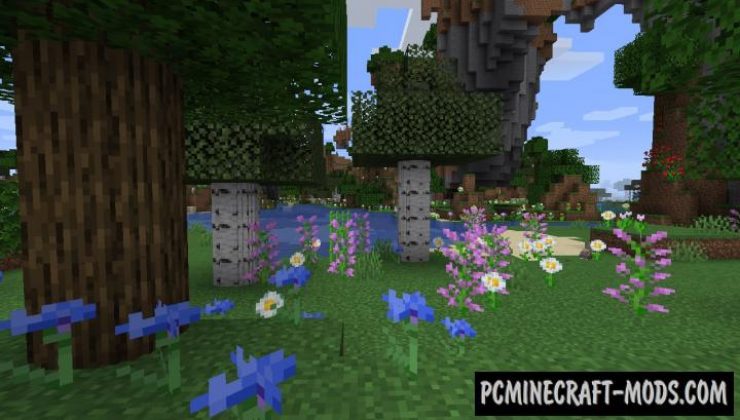


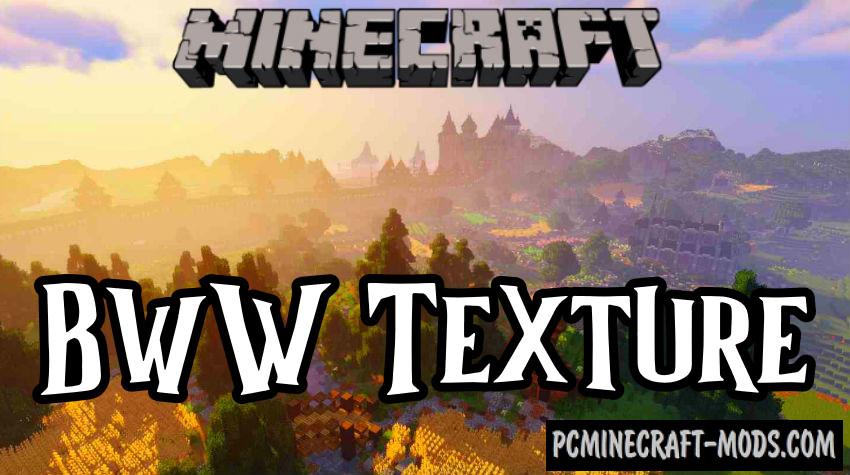


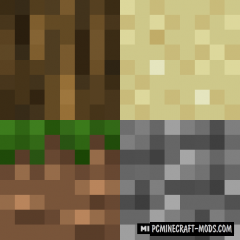
//
these look amazing. I was curious if this will work if i can only run Minecraft @ 16x. I can not run any add-ons from the Marketplace that says ‘HD’. (my new computer is next year-fall) I expect not.