
Rubidium 1.20.1-1.19.2 – this tweak will increase the number of FPS in the game world, reduce microlags and fix some graphical errors by changing the approach to rendering blocks and objects and simplifying fragments that are out of the player’s field of view!
Now your graphics card will be able to use OpenGL rendering algorithms, which is significantly optimized in the multiple rendering method, which gives a 0.9x boost to existing methods. This will make it possible not to limit the number of FPS. For example, due to additional resistive FPS, this will eliminate most of the lags in the load peaks.
Additionally, it removes some vanilla smoothness for textures, which will save RAM allocation, so you will no longer need to have more than 4 GB of RAM.
It is also worth noting that this has a feature for animated textures that are not visible in the world. Now it’s not updated, which speeds up texture updates on most hardware (especially AMD cards).
How to install Rubidium
- Download and install Forge
- Make sure that you have the “Java” application installed.
- Download the “Zip” archive from our website.
- Inside this is a “Jar” mod. It can also contain old and new builds.
- Select the latest version of the “Jar” file that matches the game version.
- Please note that some releases may contain bugs, incompatibilities with other modifications, and in some cases may cause conflicts within Forge or Fabric. You can try installing the previous build to fix this.
- Move the “Jar” file to the “Mods” folder.
- This folder is located at the following path:
Mac OS X:
/Users/Your Profile Name/Library/Application Support/minecraft/
Quick way to get there: Click on the desktop and then press the combination of “Command+Shift+G” keys at the same time.
Type ~/Library and press the “Enter” key.
Open the Application Support folder and then MinecraftWindows 11, 10, 8, 7:
C:\Users\Your Profile Name\AppData\Roaming\.minecraft\
Quick way to get there: Press the “Windows” key and the “R” key at the same time.
Type %appdata% and press “Enter” key or click OK. - The “Mods” folder is created automatically when you install Forge or Fabric, but you can always create it manually.
- Open the launcher and select the desired modloader.
- Launch the game and enjoy the new gameplay.
- Ready!
Credits
Created by: Asek3


 (2 votes, average: 3.50 out of 5)
(2 votes, average: 3.50 out of 5)
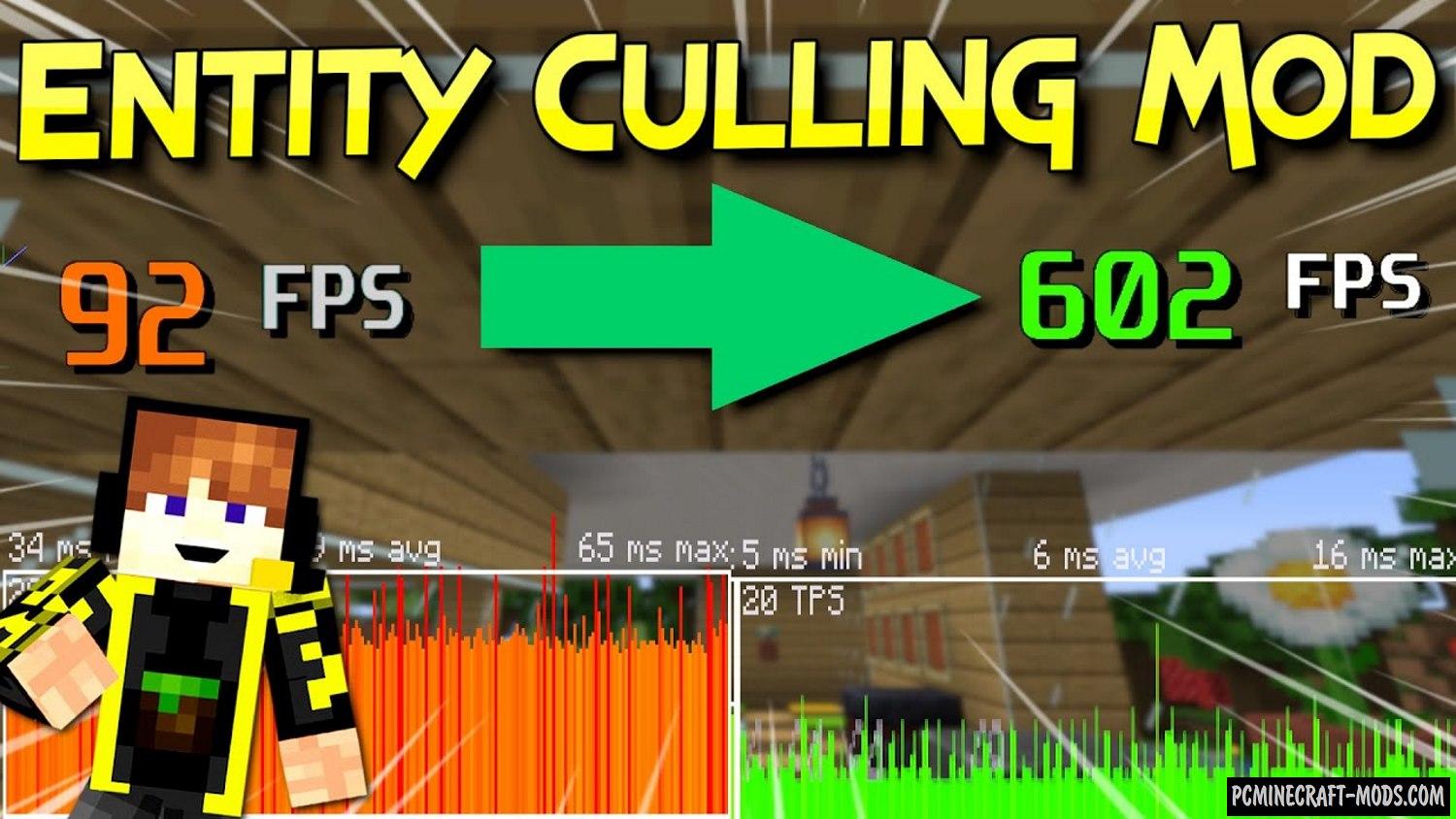

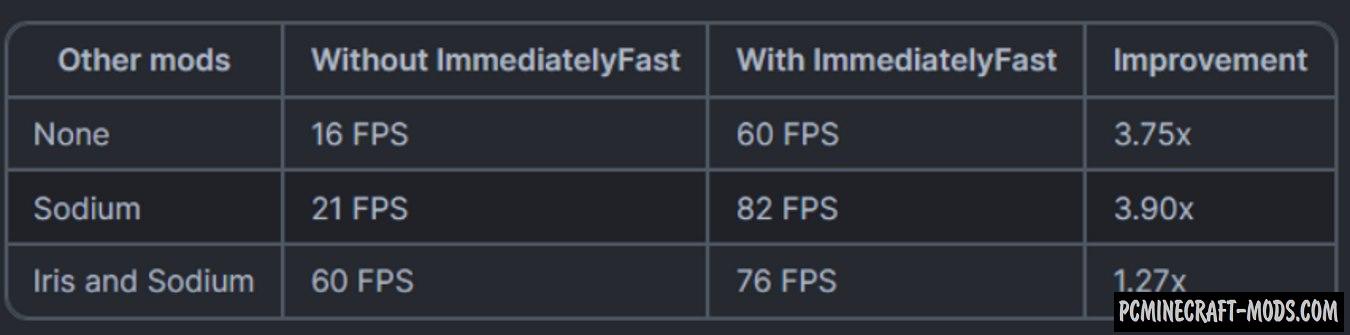

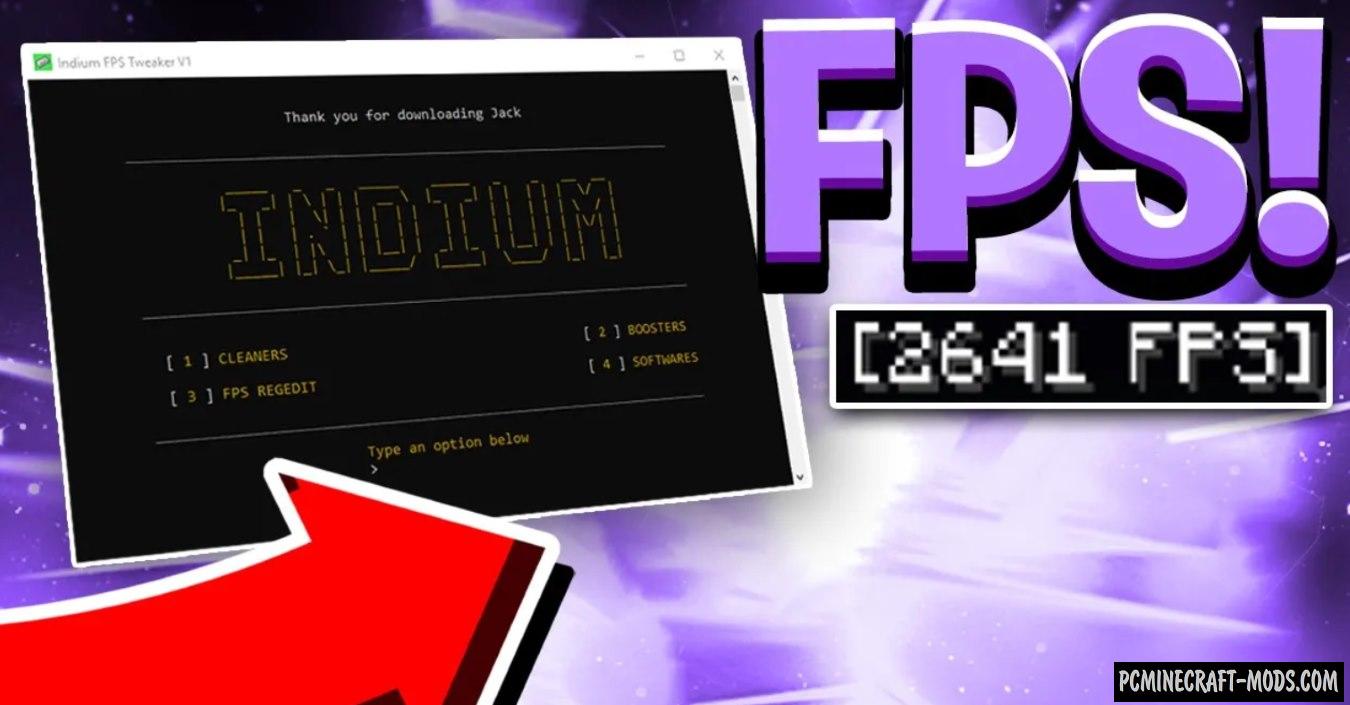
//
can you please upload screenshots?