 SEUS 1.20.4-1.19.4 are perfectly optimized shaders for Minecraft. This will generate realistic clouds as well as changing brightness depending on the time of day. There are 3 types of SEUS: PTGI (HRR), Renewed and Legacy.
SEUS 1.20.4-1.19.4 are perfectly optimized shaders for Minecraft. This will generate realistic clouds as well as changing brightness depending on the time of day. There are 3 types of SEUS: PTGI (HRR), Renewed and Legacy.
The water here is made clean and added physics of waves. When interacting with water, you may notice the generation of additional waves. These shaders also add new shadows that are more realistic than standard shaders. Shadows will be darker in the daytime and dimmer at a later time. The author provided an improvement for other lighting sources, such as burning torches and made this process optimized for the GPU.
Since 2020, the Sonicether started developing super realistic shaders that should compete for Minecraft Windows 10 for nVidia RTX. The project is called SEUS PTGI (Path Traced Global Illumination) and it is in the final stage of development. Below are some screenshots of how graphic scripts work. Most of the scripts are intended only for owners of 2080 RTX, but you can still use this on weaker video cards.
Legacy Screenshots
SEUS PTGI Screenshots
SEUS PTGI HRR Recommended Settings
- Options > Video Settings > Details > Alternate Blocks: OFF
- Options > Video Settings > Details > Trees: Fancy or Fast (Smart may break lighting)
- Options > Video Settings > Quality > Natural Textures: OFF
- Options > Video Settings > Shaders > Shadow Quality: 1x
- Options > Video Settings > Shaders > Old Lighting : DEFAULT
- Resource packs with custom block models will probably cause lighting glitches.
How to install SEUS Shaders
- Download and install GLSL Shaders or Optifine HD
- Download the shader pack from the section below.
- Sometimes the authors create different simplified or advanced, Bedrock (Minecraft PE) or Java versions, so choose the option that you like or that you think your graphics card can handle.
- Please note that some releases may contain bugs, incompatibilities with resource packs and other graphics addons, and in some cases may cause conflicts within Optifine HD. You can try installing a previous build to fix this.
- Unpack the “Zip” file in the “Shaderpacks” folder.
- This folder is located at the following path:
Mac OS X:
/Users/Your Profile Name/Library/Application Support/minecraft/
Quick way to get there: Click on the desktop and then press the combination of “Command+Shift+G” keys at the same time.
Type ~/Library and press the “Enter” key.
Open the Application Support folder and then MinecraftWindows 11, 10, 8, 7:
C:\Users\Your Profile Name\AppData\Roaming\.minecraft\
Quick way to get there: Press the “Windows” key and the “R” key at the same time.
Type %appdata% and press “Enter” key or click OK. - For GLSL Shaders: Click on “Shaders”, choose the desired Shader and click “Done”
- For OptiFine: In settings, click on “graphics options” -> “Shaders”, choose the desired Shader and click “Done”
- Now it’s loaded and ready to use in the game world!
Manual installation:
Quick installation:

 (62 votes, average: 3.95 out of 5)
(62 votes, average: 3.95 out of 5)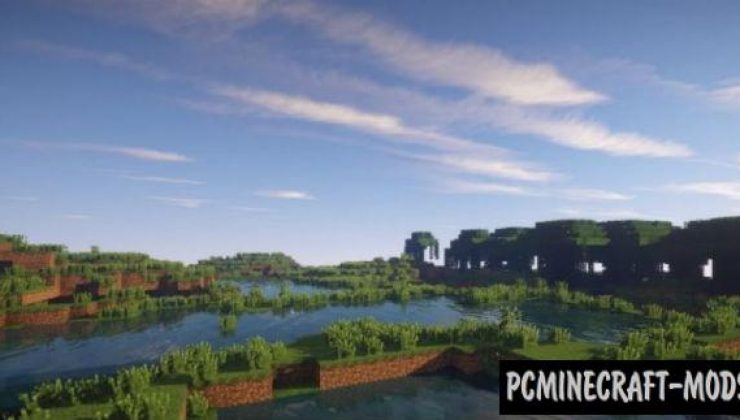









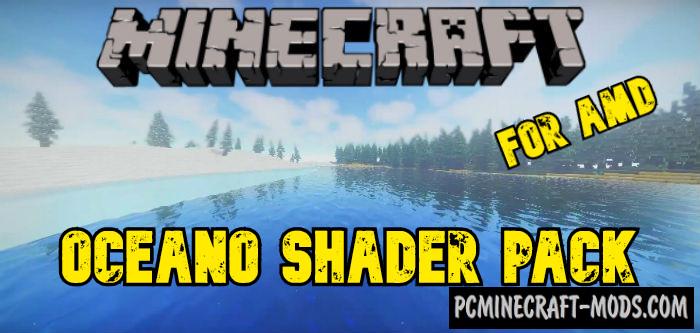

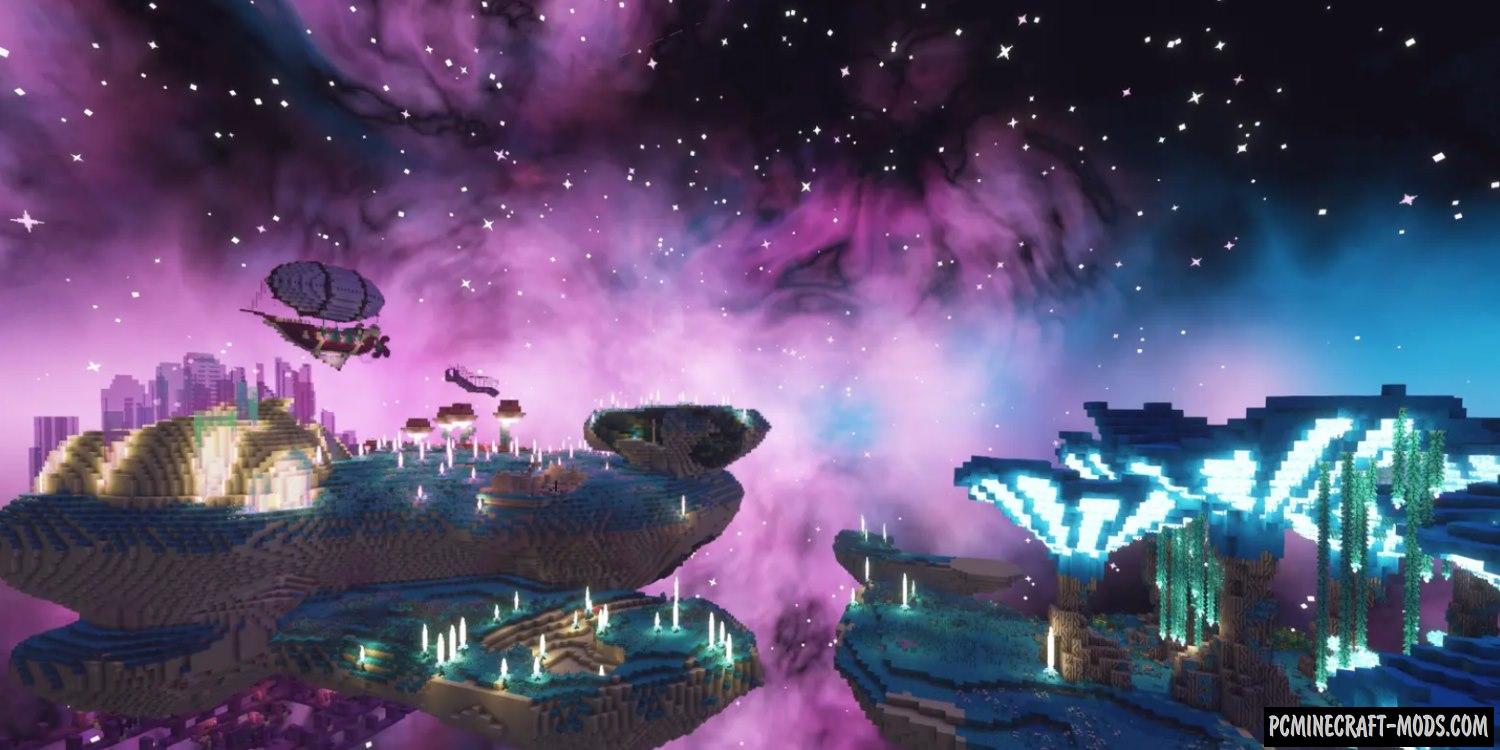
//
please install sharder for minecraft
//
I can’t install the 1.15, when I click on the 1.15.2,1.14.4 button it only install the 1.14.4
//
Wait for the full release of Optifine