
ShengLing 1.20.1-1.19.4 is a fairly high-quality resource pack with a unique range of lighting throughout the day, incredibly detailed 3D models, as well as excellent overall style. The author of this 16×16 resource pack tried to improve the surrounding world (nature) of your minecraft as much as possible.
Basically, this contains a huge number of changes for flora and fauna and does not affect other vanilla objects in any way. Additionally developed special Addons: Animated creatures, Low fps or High fps and Cherry blossom. By using these Addons, it replaces the need to use shaders. Now the foliage of the trees will get a more realistic appearance, and the tree varieties will change into much larger ones. Under some of them you can even find fallen leaves. The author completely changed the color scheme of sunsets and sunrises, and the lighting became more beautiful.
The author also refined the vanilla features of the bee, as well as added fireflies and butterflies. Now these little creatures have the ability to fly around plants. This is contained in the Addons and you can choose high or low options that differ in the quality of the flight animation. Each of the butterflies has about five skin options that depend on the biomes. Especially for this texture pack created Jasmine field in which players can test all the features of resources.
Screenshots
Animations
Butterfly
Fireflies
Bees
How to install ShengLing
- Install Optifine HD (Not necessary but desirable)
- Download the texture pack from the section below.
- Sometimes the authors create different resolutions, Bedrock (Minecraft PE) or Java versions, so choose the option that you like or that you think your graphics card can handle.
- Please note that some releases may contain bugs, incompatibilities with shaders and other graphics addons, and in some cases may cause conflicts within Optifine HD. You can try installing a previous build to fix this.
- Move the “Zip” file to the “Resourcepacks” folder.
- This folder is located at the following path:
Mac OS X:
/Users/Your Profile Name/Library/Application Support/minecraft/
Quick way to get there: Click on the desktop and then press the combination of “Command+Shift+G” keys at the same time.
Type ~/Library and press the “Enter” key.
Open the Application Support folder and then MinecraftWindows 11, 10, 8, 7:
C:\Users\Your Profile Name\AppData\Roaming\.minecraft\
Quick way to get there: Press the “Windows” key and the “R” key at the same time.
Type %appdata% and press “Enter” key or click OK. - Next, use step 14 to complete the installation.
- Launch the game client via the launcher.
- In the main menu of the game, click “Options” button.
- In the “Options” menu, select the “Resource Packs” button.
- Click on the “Open Resource Pack folder” button.
- Move the downloaded zip file to an open folder.
- Click the “Done” button.
- Your pack should have appeared in the left “Available” list, just hover over it and click on the arrow pointing to the right.
- This will move the pack to the right “Selected” list that displays the used packs or shaders and other addons.
- Select the desired resolution, desired addons and click the “Done” button again.
- Now it’s loaded and ready to use in the game world!
Manual installation:
Quick installation:
Credits
Created by: coco_fish82 (Twitter)

 (5 votes, average: 4.60 out of 5)
(5 votes, average: 4.60 out of 5)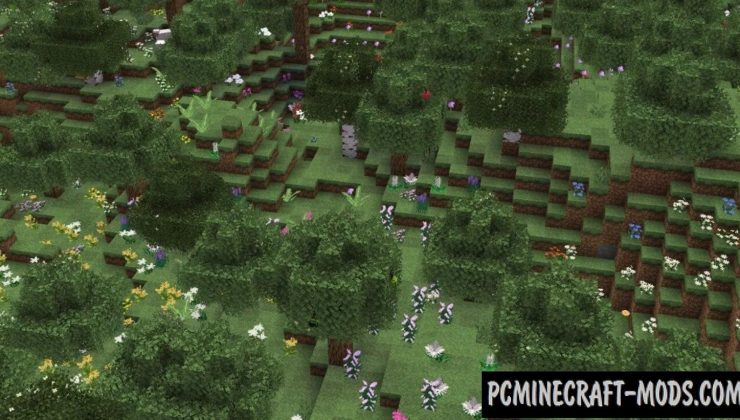

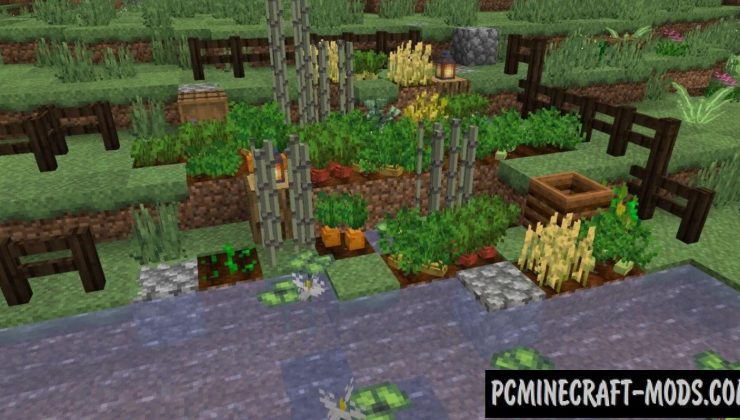
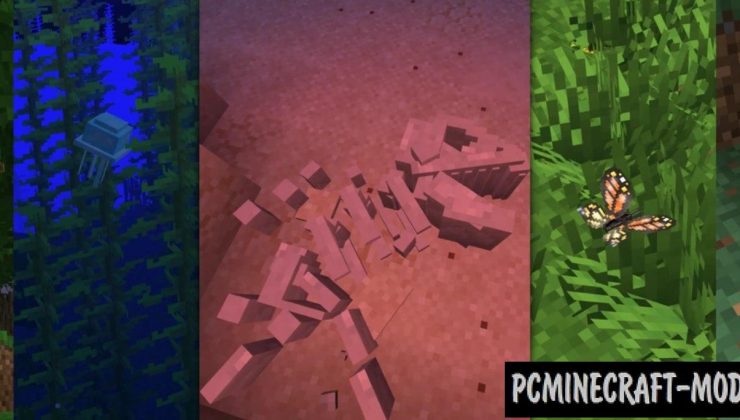
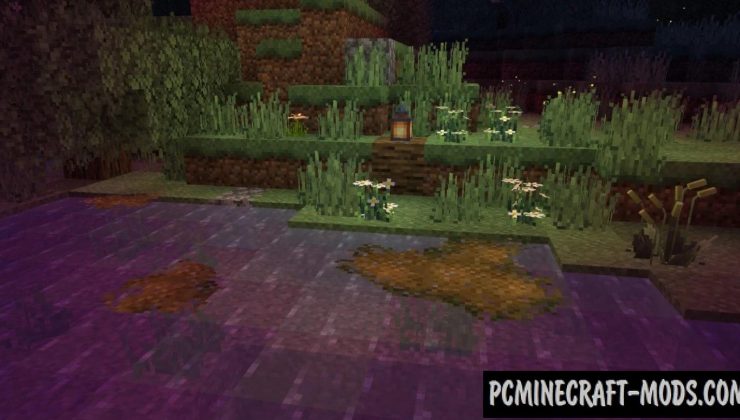
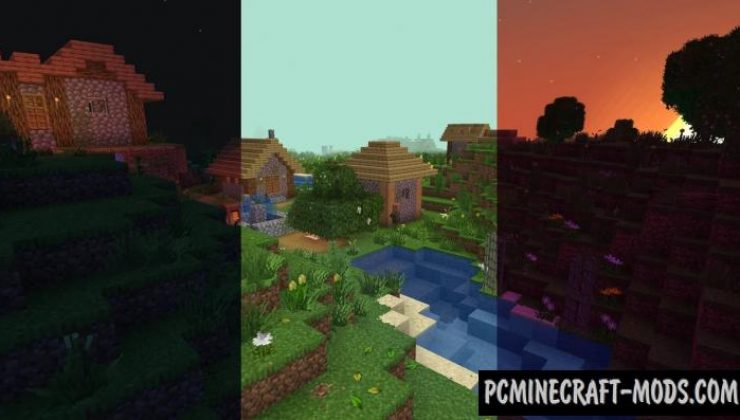
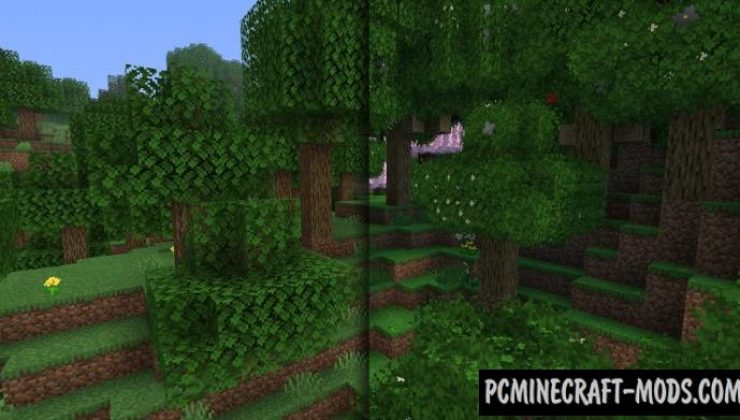
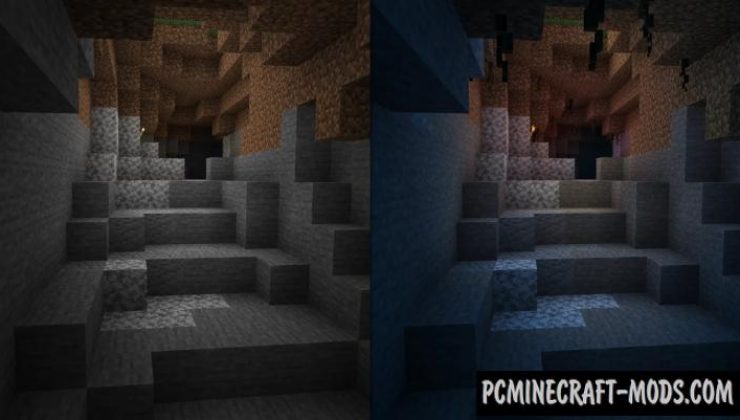
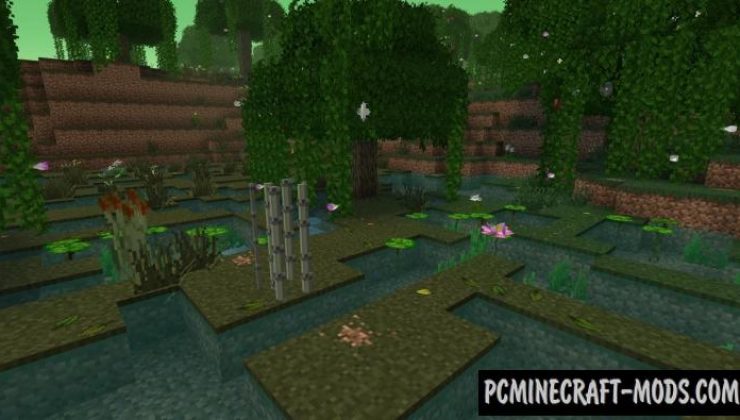
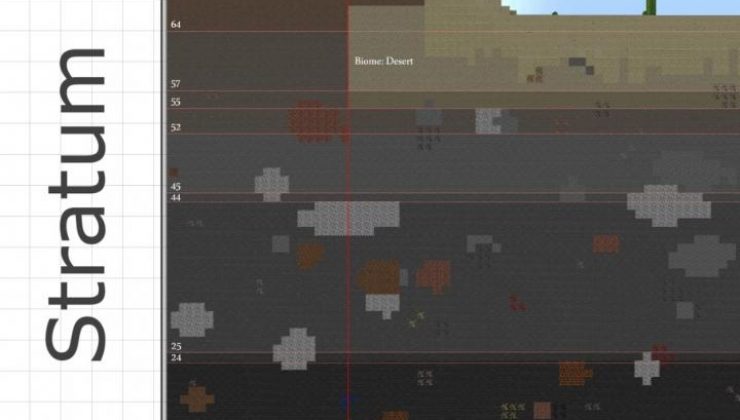
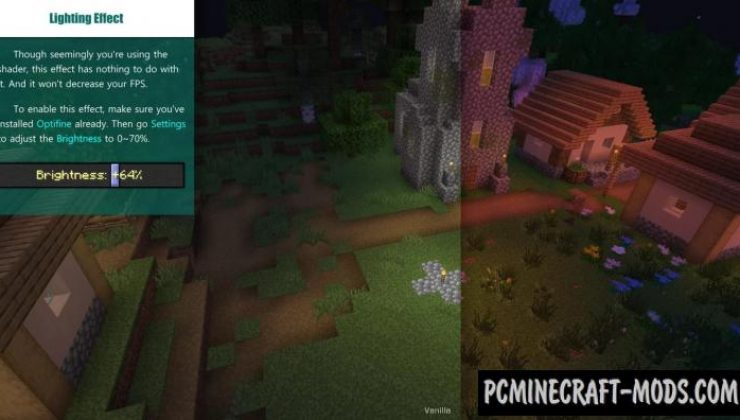
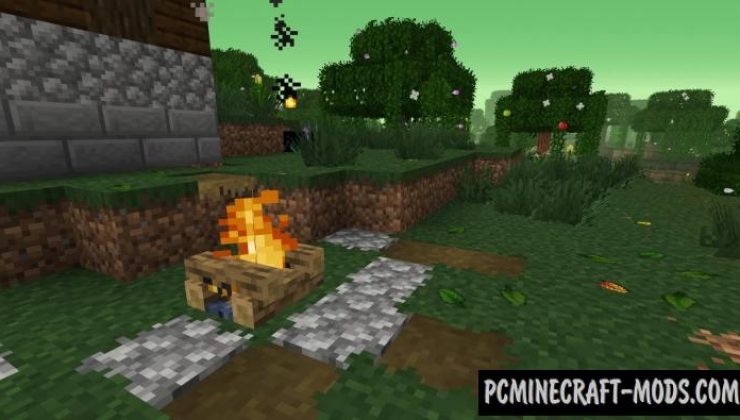
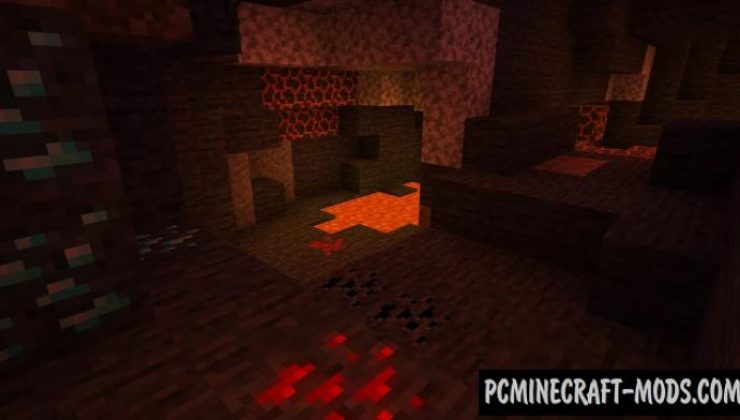

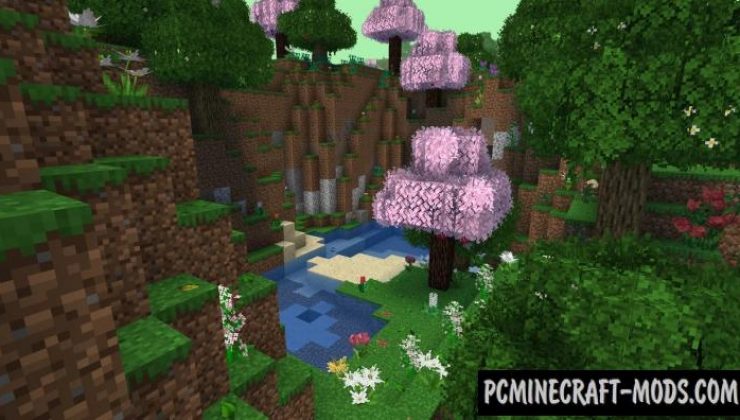
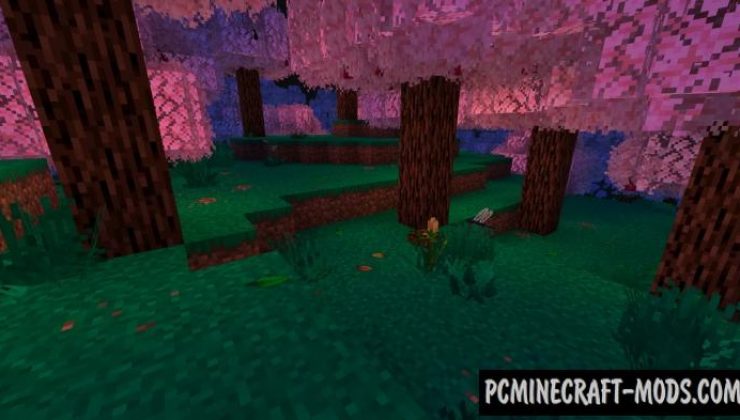


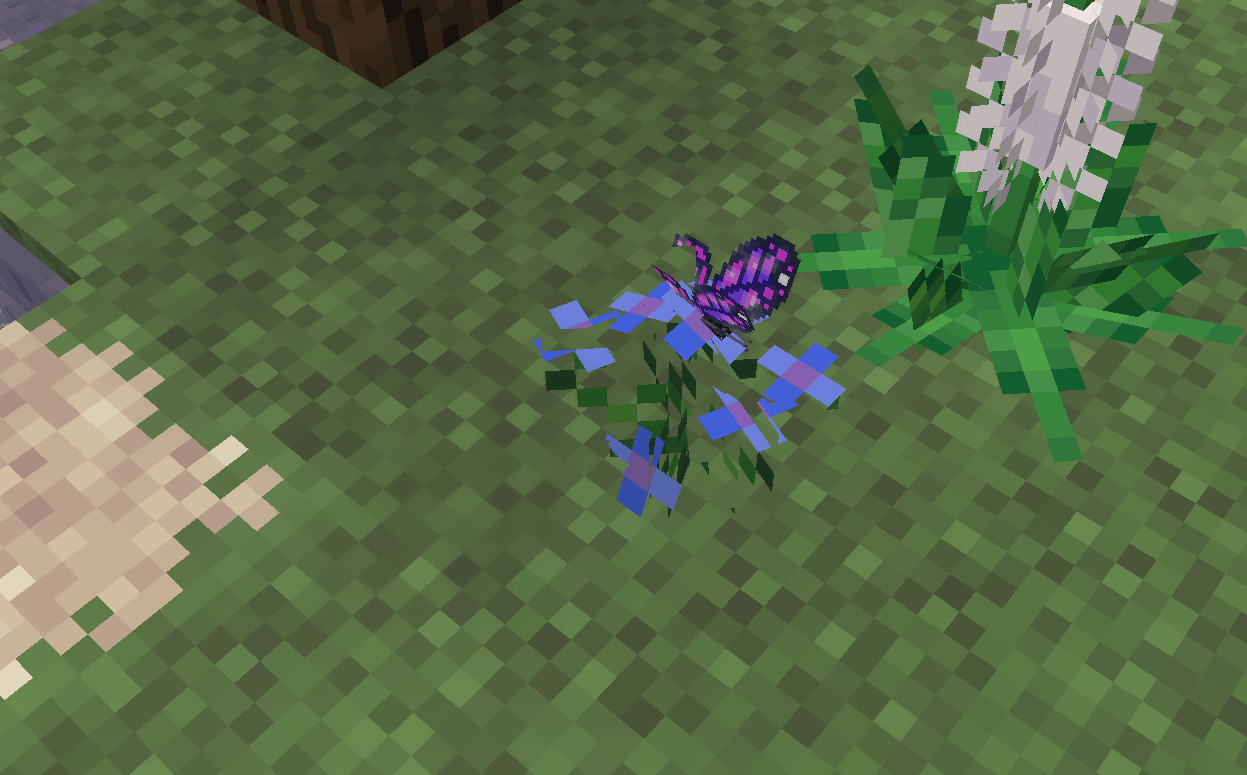
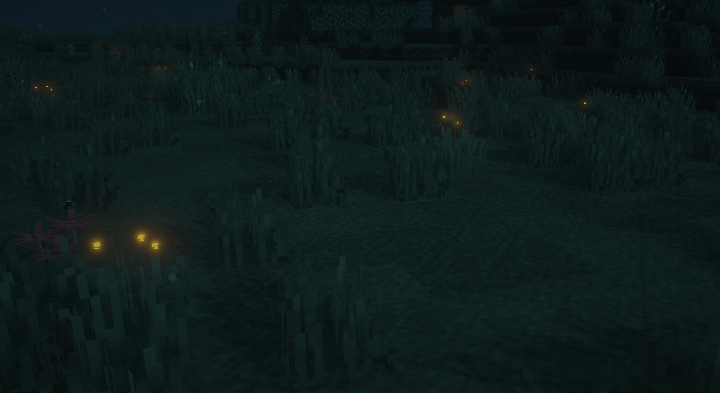
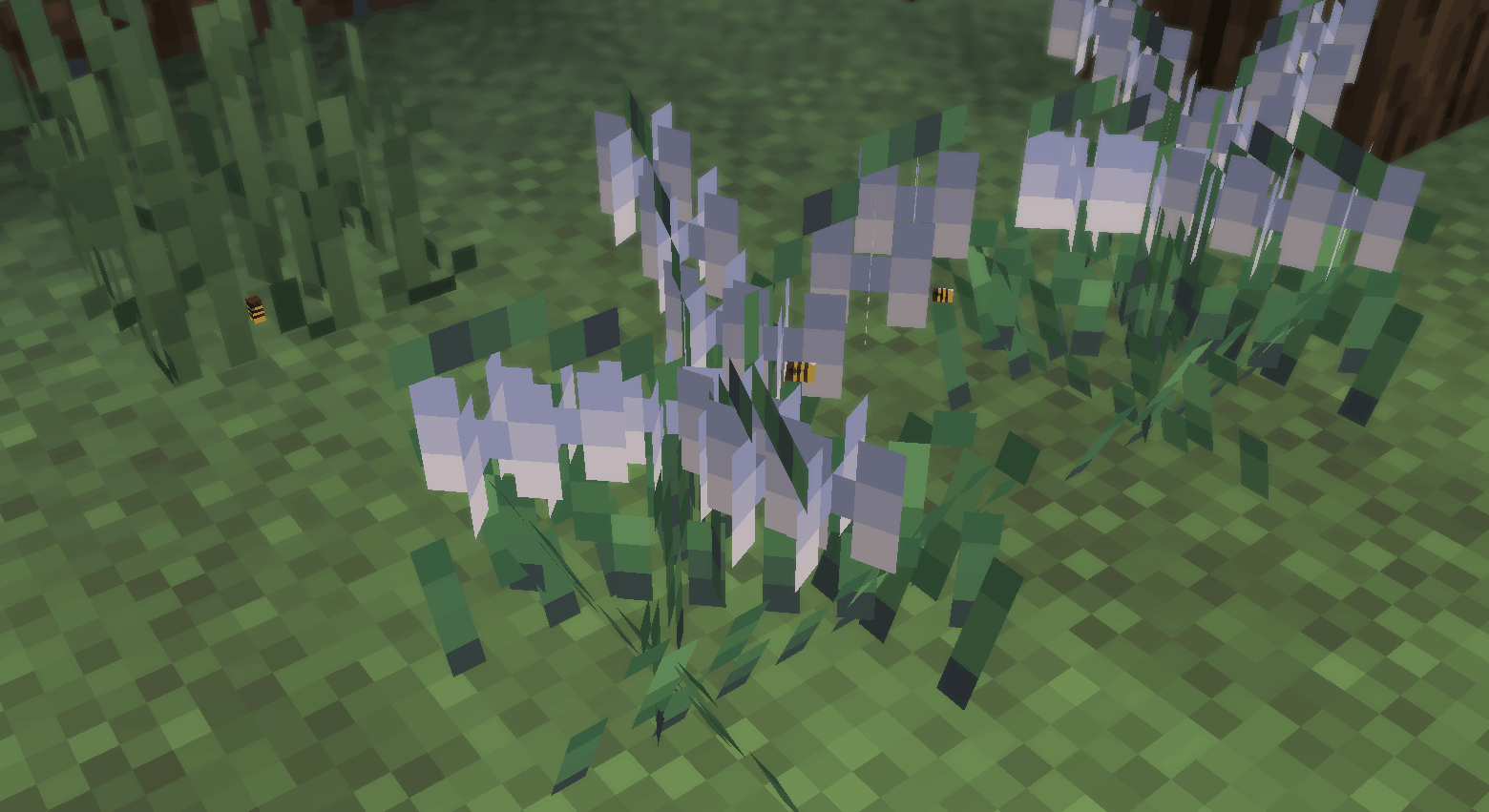






//
hi I don’t know if this will get to the creator of this pack but the lit candle texture does not work with this texture pack