
Slight Depth 1.16.5-1.16.4 pack contains amazing faithful 3D models for items and blocks that were created in your favorite vanilla style! The author does not like the various existing 3D packs, because there models have a lot of unnecessary details that are often simply inappropriate, so it decided to fix these flaws.
Many changes were made to the blocks that you can interact with because these blocks are considered frequently used, such as stairs, trolleys, tools, workbenches, books, chests, and various redstone components. These improvements are related to the addition of 3D geometric micro details on the surface of the texture, the more such 3D pologins the texture has the more beautiful and realistic it looks.
The resource pack has a standard resolution of 16×16 pixels and is a great choice for every player with a weak computer, because you can always add some shaders to further improve the Slight Depth pack. The author said that he changed some vanilla textures to combine with 3D details, for example, the cactus block and some flowers got a brighter green color palette, all lemps and other light sources changed the dark orange color to a more yellow, and all iron items and blocks now have the color of aluminum.
Special attention is paid to items in the inventory and their appearance in the player’s hand. Regular item icons have smoother 2D textures and you may think that they have a higher resolution of 32×32 pixels, but this is just the result of quality optimization of vanilla options. Currently, 48 textures have been changed for holding in the player’s hand. In most cases, it has darker shadows, but this is done for integration with popular shaders, because shaders slightly increase the brightness of all items, tools, and weapons.
Screenshots
How to install Slight Depth
- Install Optifine HD (Not necessary but desirable)
- Download the texture pack from the section below.
- Sometimes the authors create different resolutions, Bedrock (Minecraft PE) or Java versions, so choose the option that you like or that you think your graphics card can handle.
- Please note that some releases may contain bugs, incompatibilities with shaders and other graphics addons, and in some cases may cause conflicts within Optifine HD. You can try installing a previous build to fix this.
- Move the “Zip” file to the “Resourcepacks” folder.
- This folder is located at the following path:
Mac OS X:
/Users/Your Profile Name/Library/Application Support/minecraft/
Quick way to get there: Click on the desktop and then press the combination of “Command+Shift+G” keys at the same time.
Type ~/Library and press the “Enter” key.
Open the Application Support folder and then MinecraftWindows 11, 10, 8, 7:
C:\Users\Your Profile Name\AppData\Roaming\.minecraft\
Quick way to get there: Press the “Windows” key and the “R” key at the same time.
Type %appdata% and press “Enter” key or click OK. - Next, use step 14 to complete the installation.
- Launch the game client via the launcher.
- In the main menu of the game, click “Options” button.
- In the “Options” menu, select the “Resource Packs” button.
- Click on the “Open Resource Pack folder” button.
- Move the downloaded zip file to an open folder.
- Click the “Done” button.
- Your pack should have appeared in the left “Available” list, just hover over it and click on the arrow pointing to the right.
- This will move the pack to the right “Selected” list that displays the used packs or shaders and other addons.
- Select the desired resolution, desired addons and click the “Done” button again.
- Now it’s loaded and ready to use in the game world!
Manual installation:
Quick installation:

 (22 votes, average: 4.18 out of 5)
(22 votes, average: 4.18 out of 5)


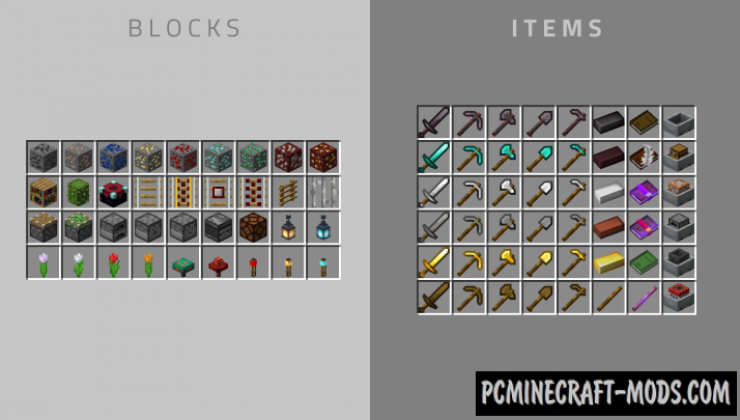
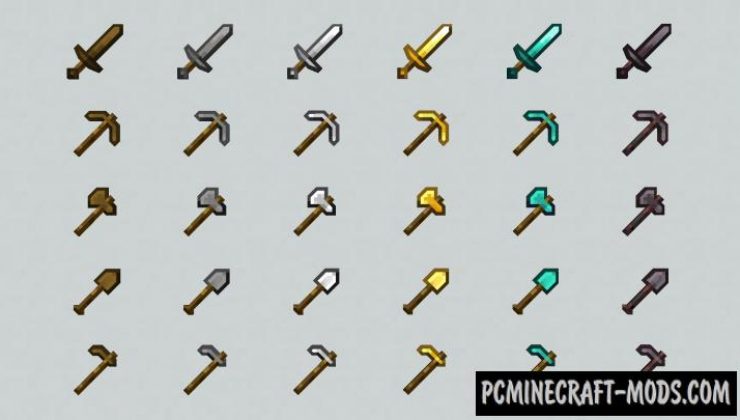






//
This resource pack is absolutely fantastic! I’ve been using it in conjuction with vanillatweaks and the better dogs pack.
The only thing I’ve noticed that could be improved is that horizontal chains seem to show as vertical chains, even though the hitbox shows that it’s meant to be horizontal.
//
Are all the items 3d?