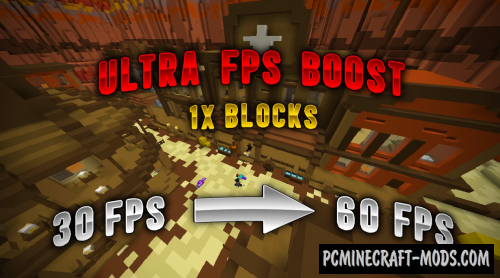
Ultra FPS Booster 1.20.4-1.12.2 will be able to simplify the textures as much as possible, thereby allowing you to get a significant increase in the smoothness of FPS and speed of frame playback that are so necessary when playing on various PvP servers or when playing on a weak computer!
Resource pack has hundreds of options to simplify the appearance of the blocks, which is much faster processed by the video card than with vanilla gameplay. Basically, it contains 1 pixel resources for most blocks, but precious ores and commonly used tools have a few more pixels, which allows you to distinguish them among the many monotone blocks.
Using this you will get even more performance improvements than in the case of 8x or 4x packs. During tests on multiplayer servers, it was possible to get about 2 times the boost without loads and about 0.5-0.8 x boost in peak loads (For example, mass battles, flying over terrain with a lot of vegetation or dynamite explosion). It is worth noting that players will need some time to get used to such ultra-low detail, but if you play for a long time, this adaptation process will take place in a few days. In addition, this has much more advantages during the construction of creative buildings or 3D art, or custom terrain, because each unit of building materials is something like large pixels that no longer need to be masked by smooth shifting using wool blocks, so you get very strong buildings with excellent design.
Screenshots
Review
How to install Ultra FPS Booster
- Install Optifine HD (Not necessary but desirable)
- Download the texture pack from the section below.
- Sometimes the authors create different resolutions, Bedrock (Minecraft PE) or Java versions, so choose the option that you like or that you think your graphics card can handle.
- Please note that some releases may contain bugs, incompatibilities with shaders and other graphics addons, and in some cases may cause conflicts within Optifine HD. You can try installing a previous build to fix this.
- Move the “Zip” file to the “Resourcepacks” folder.
- This folder is located at the following path:
Mac OS X:
/Users/Your Profile Name/Library/Application Support/minecraft/
Quick way to get there: Click on the desktop and then press the combination of “Command+Shift+G” keys at the same time.
Type ~/Library and press the “Enter” key.
Open the Application Support folder and then MinecraftWindows 11, 10, 8, 7:
C:\Users\Your Profile Name\AppData\Roaming\.minecraft\
Quick way to get there: Press the “Windows” key and the “R” key at the same time.
Type %appdata% and press “Enter” key or click OK. - Next, use step 14 to complete the installation.
- Launch the game client via the launcher.
- In the main menu of the game, click “Options” button.
- In the “Options” menu, select the “Resource Packs” button.
- Click on the “Open Resource Pack folder” button.
- Move the downloaded zip file to an open folder.
- Click the “Done” button.
- Your pack should have appeared in the left “Available” list, just hover over it and click on the arrow pointing to the right.
- This will move the pack to the right “Selected” list that displays the used packs or shaders and other addons.
- Select the desired resolution, desired addons and click the “Done” button again.
- Now it’s loaded and ready to use in the game world!
Manual installation:
Quick installation:

 (199 votes, average: 4.20 out of 5)
(199 votes, average: 4.20 out of 5)
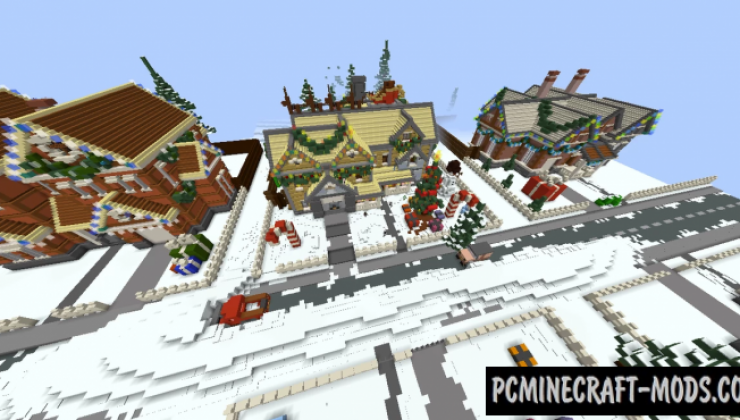
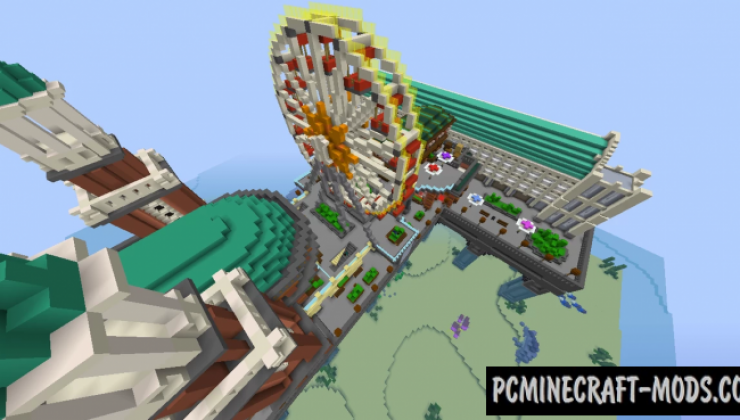

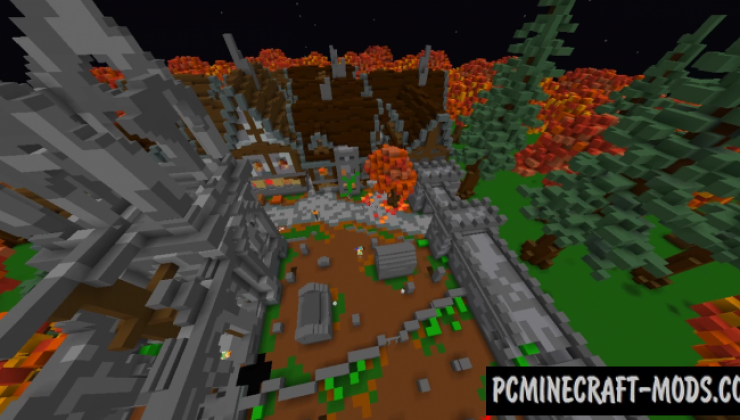
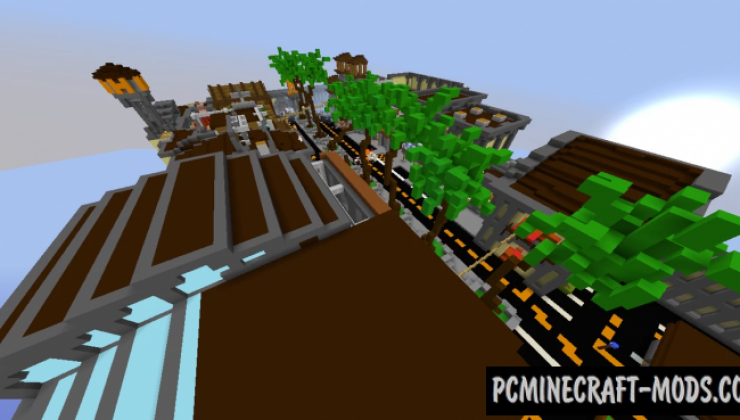





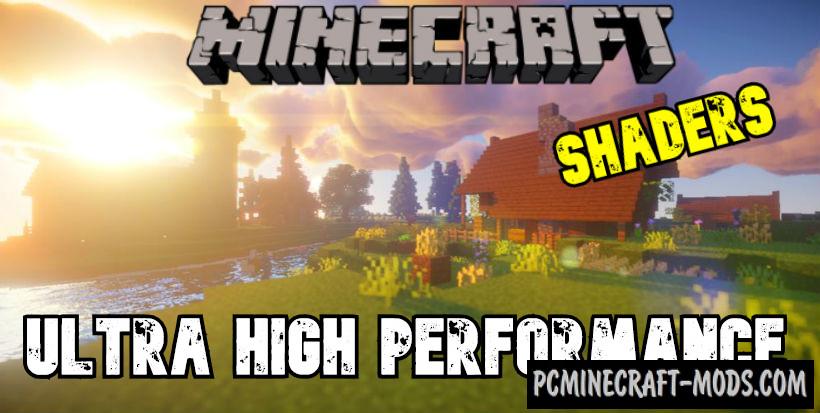
//
Nice Texture Packs!
//
how tf i download
//
Usually the link is located at the end of the material.
//
I can’t install in 1.17.1, so do not write that this is for version 1.17.1, since you can’t even install it on it
//
This has a vanilla version of the pack, so it changes the appearance of only the basic blocks that are still there from the alpha version of the game. This means that most likely you are installing it incorrectly.
//
I hope I’m not correct when I say I have better fps with this (from looking at the images)
//
It says that the texture pack is for an older version of minecraft, and i use 1.16.5 version, so there would not say that functions in 1.16.5
//
The 1.18.1 texture pack doesnt work?