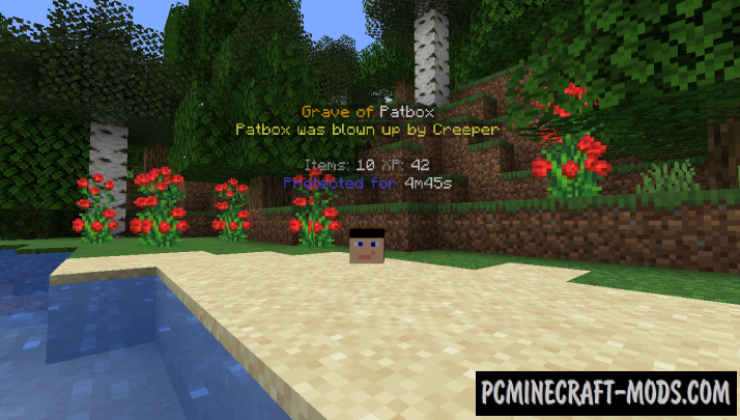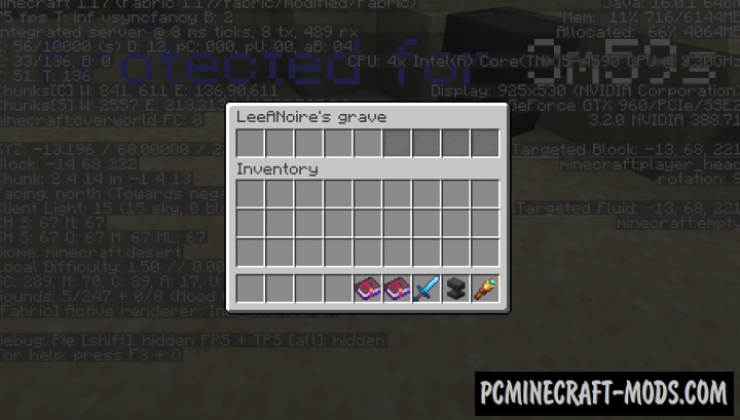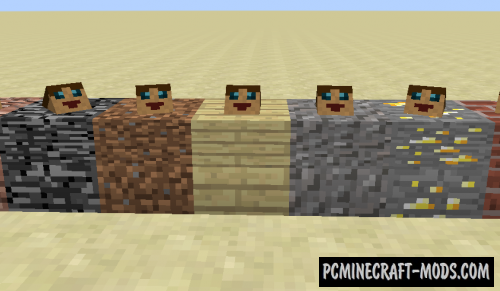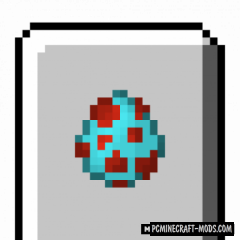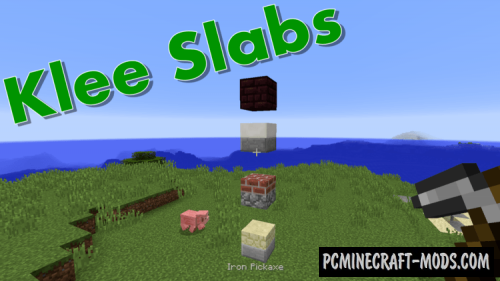Here Universal Graves 1.19.4-1.19.3 is an extremely flexible modification, with which a “grave” with all his things will appear after the player’s death! You will be able to independently modify the appearance of the message, the block being placed and the information, as well as configure the protection and storage time of items!
Additionally, this can be customized using universal-graves.json. This contains more than 100 parameters that allow you to create a model of a player instead of a grave, or for example to place a model on a grave. There are also parameters that display the nickname, color settings and other small things.
Features
- /graves – Main command, shows list of users graves (universal_graves.list, available by default)
- /graves player (Nickname) – Opens gui with list of players graves (universal_graves.list_others)
- /graves reload – Reloads configuration and styles (requires universal_graves.reload)
Additionally, by having universal_graves.teleport permission, you can teleport to any grave.
Screenshots
How to install Universal Graves
- Download and install Fabric
- Make sure that you have the “Java” application installed.
- Download the “Zip” archive from our website.
- Inside this is a “Jar” mod. It can also contain old and new builds.
- Select the latest version of the “Jar” file that matches the game version.
- Please note that some releases may contain bugs, incompatibilities with other modifications, and in some cases may cause conflicts within Forge or Fabric. You can try installing the previous build to fix this.
- Move the “Jar” file to the “Mods” folder.
- This folder is located at the following path:
Mac OS X:
/Users/Your Profile Name/Library/Application Support/minecraft/
Quick way to get there: Click on the desktop and then press the combination of “Command+Shift+G” keys at the same time.
Type ~/Library and press the “Enter” key.
Open the Application Support folder and then MinecraftWindows 11, 10, 8, 7:
C:\Users\Your Profile Name\AppData\Roaming\.minecraft\
Quick way to get there: Press the “Windows” key and the “R” key at the same time.
Type %appdata% and press “Enter” key or click OK. - The “Mods” folder is created automatically when you install Forge or Fabric, but you can always create it manually.
- Open the launcher and select the desired modloader.
- Launch the game and enjoy the new gameplay.
- Ready!
Credits
Created by: Patbox