
This resource pack was obtained by complex algorithmic resizing of your original textures, which is designed to make it more realistic and fully compatible with all your favorite vanilla styles. With the VanillaXBR 1.20.2-1.19.4 you can complement the gameplay and get the maximum pleasure of staying in the game world.
After the program automatically improved the resources, the author started manually adding even more features for blocks, mobs, GUIs, and other small elements. In total, there are 140 improvements, among which you can notice more realistic monster skins; emotional animal faces; improved HUD; customized and modified GUI in the main and other menus; added more modern switches; improved behavior and textures of grass, bushes and trees; tweaked most nether blocks and mobs; added anti-aliasing for banners and other decorative objects; item icons have been improved; meat and fish icons have been further refined, as well as many other changes.
Additionally, it supports many features of Optifine that can further improve the appearance of the game world. The player can also install shaders that add realistic skies and new physics for liquids, sunlight, and wind.
Screenshots
Review
How to install VanillaXBR
- Install Optifine HD (Not necessary but desirable)
- Download the texture pack from the section below.
- Sometimes the authors create different resolutions, Bedrock (Minecraft PE) or Java versions, so choose the option that you like or that you think your graphics card can handle.
- Please note that some releases may contain bugs, incompatibilities with shaders and other graphics addons, and in some cases may cause conflicts within Optifine HD. You can try installing a previous build to fix this.
- Move the “Zip” file to the “Resourcepacks” folder.
- This folder is located at the following path:
Mac OS X:
/Users/Your Profile Name/Library/Application Support/minecraft/
Quick way to get there: Click on the desktop and then press the combination of “Command+Shift+G” keys at the same time.
Type ~/Library and press the “Enter” key.
Open the Application Support folder and then MinecraftWindows 11, 10, 8, 7:
C:\Users\Your Profile Name\AppData\Roaming\.minecraft\
Quick way to get there: Press the “Windows” key and the “R” key at the same time.
Type %appdata% and press “Enter” key or click OK. - Next, use step 14 to complete the installation.
- Launch the game client via the launcher.
- In the main menu of the game, click “Options” button.
- In the “Options” menu, select the “Resource Packs” button.
- Click on the “Open Resource Pack folder” button.
- Move the downloaded zip file to an open folder.
- Click the “Done” button.
- Your pack should have appeared in the left “Available” list, just hover over it and click on the arrow pointing to the right.
- This will move the pack to the right “Selected” list that displays the used packs or shaders and other addons.
- Select the desired resolution, desired addons and click the “Done” button again.
- Now it’s loaded and ready to use in the game world!
Manual installation:
Quick installation:
Created by Misterk7_-




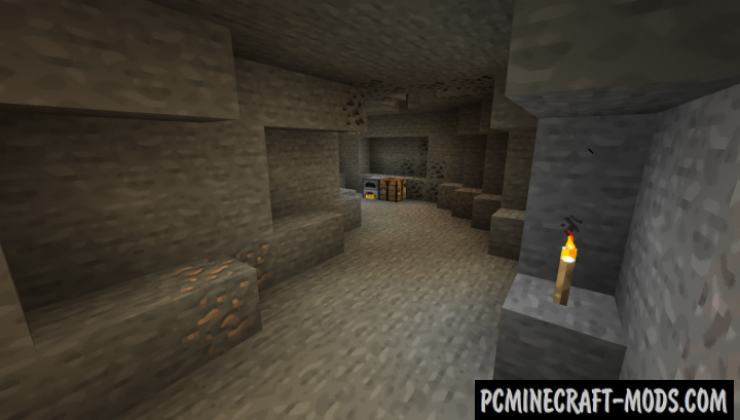
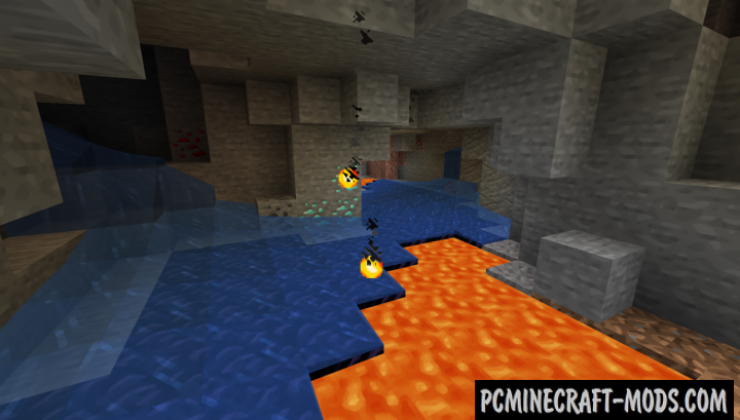

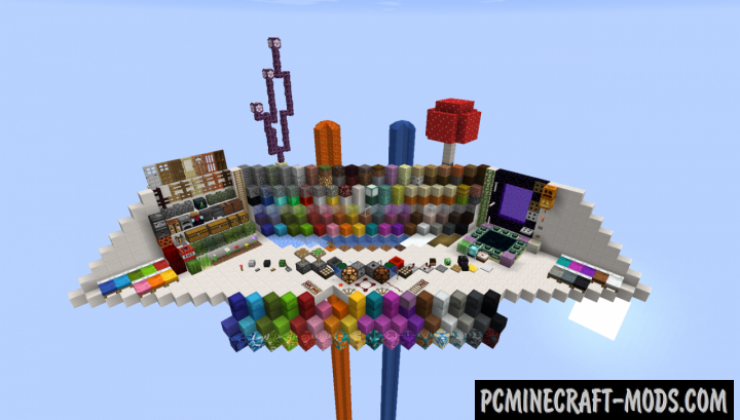






//
I was searching for this texture pack for such a long time. Nowhere to find except this website. I had this texture pack years a go but lost it. Thank you!
//
kinda cool