
Wanderlust 1.20.1-1.19.4 resource pack will offer you much more realistic, exciting and aesthetically pleasing textures, which are also made in a higher resolution than the standard ones, namely 32 x 32 pixels! The wanderlust can reawaken your thirst for adventure and the desire to explore your favorite cube world anew!
Basically it has a vanilla theme as well as a few simplified notes that will slightly dilute the monotony but also add more detail to each of the block types. This will make it possible for the player to see more beautiful places that contain something unique. You can also use this as an updated option because it not only removes the default flaws, but also brings new colors to the blocks, making them somewhere clearer and somewhere easier, so you can consider this pack very versatile. In addition, the author worked on custom features related to shadows and tracking the sun rays on neighboring textures. This means that when installing any shaders or activating Optifine functions, you will get more realism due to the smooth transfusion of darkened particles to lighter ones, which makes the overall picture more progressive than boring vanilla gameplay.
Screenshots
Review
How to install Wanderlust
- Install Optifine HD (Not necessary but desirable)
- Download the texture pack from the section below.
- Sometimes the authors create different resolutions, Bedrock (Minecraft PE) or Java versions, so choose the option that you like or that you think your graphics card can handle.
- Please note that some releases may contain bugs, incompatibilities with shaders and other graphics addons, and in some cases may cause conflicts within Optifine HD. You can try installing a previous build to fix this.
- Move the “Zip” file to the “Resourcepacks” folder.
- This folder is located at the following path:
Mac OS X:
/Users/Your Profile Name/Library/Application Support/minecraft/
Quick way to get there: Click on the desktop and then press the combination of “Command+Shift+G” keys at the same time.
Type ~/Library and press the “Enter” key.
Open the Application Support folder and then MinecraftWindows 11, 10, 8, 7:
C:\Users\Your Profile Name\AppData\Roaming\.minecraft\
Quick way to get there: Press the “Windows” key and the “R” key at the same time.
Type %appdata% and press “Enter” key or click OK. - Next, use step 14 to complete the installation.
- Launch the game client via the launcher.
- In the main menu of the game, click “Options” button.
- In the “Options” menu, select the “Resource Packs” button.
- Click on the “Open Resource Pack folder” button.
- Move the downloaded zip file to an open folder.
- Click the “Done” button.
- Your pack should have appeared in the left “Available” list, just hover over it and click on the arrow pointing to the right.
- This will move the pack to the right “Selected” list that displays the used packs or shaders and other addons.
- Select the desired resolution, desired addons and click the “Done” button again.
- Now it’s loaded and ready to use in the game world!
Manual installation:
Quick installation:
Credits
Created by: SuperBusy (Official Twitter)
Support the author via Patreon

 (16 votes, average: 4.44 out of 5)
(16 votes, average: 4.44 out of 5)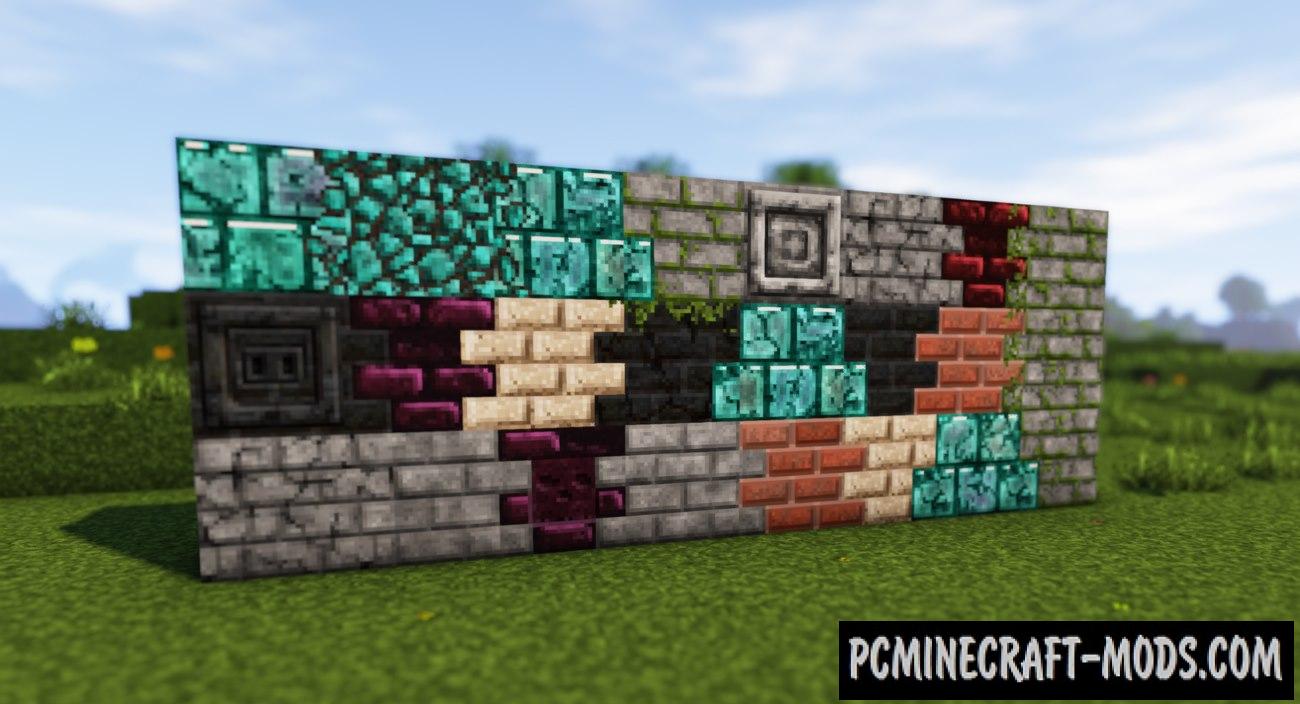


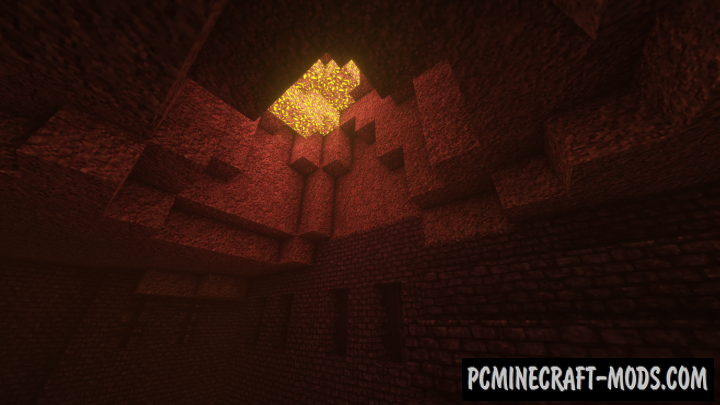














//
bem
//
Efsane güzel yaptığımda hemen çalıştı