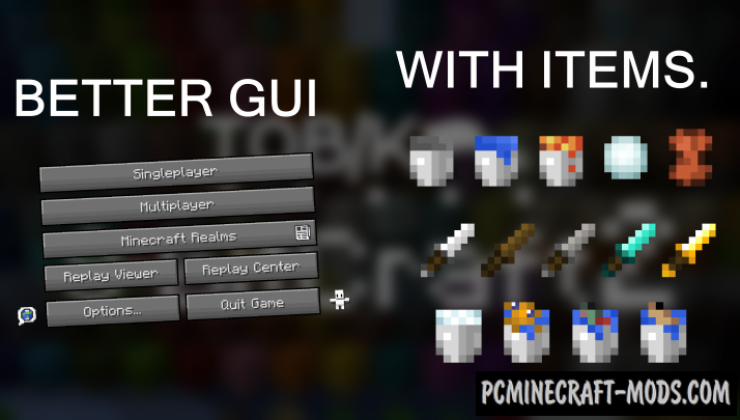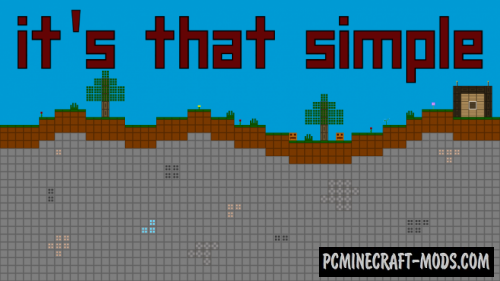Here Tobik’s 8-bitCraft 1.20.2-1.19.4 is a very atmospheric resource pack in a fairly low resolution – only 8 by 8 pixels! But it looks very good and the player will no longer want to immediately delete this resource pack. This has the maximum default style but with a simplified vanilla theme, so it should appeal to most fans.
The author redrawn many textures: the environment, menus (GUI and HUD), 3D and 2D items, paintings, animals, and blocks. In addition, a lot of work has been done on adding script models to the block surface, so this creates a lot of micro 3D particles on different textures. The author has made a perfect optimization and it will appeal to all owners of weak computers or for those players who are just a fan of minimalism.
Minimalistic theme has many advantages and disadvantages, for example, the main disadvantage is the fact that the player will be difficult to distinguish similar blocks (Ores, some tools among stones and some decorative blocks), but all this merges into a single layer that will fit harmoniously into any interior and even decorate a primitive design. Poorly detailed objects somewhat resemble old games, and such elements add more cute emotions from the gameplay, so that your game will turn into a classic sandbox with a huge springboard for various tests.
Screenshots
How to install 8-bitCraft 2
- Install Optifine HD (Not necessary but desirable)
- Download the texture pack from the section below.
- Sometimes the authors create different resolutions, Bedrock (Minecraft PE) or Java versions, so choose the option that you like or that you think your graphics card can handle.
- Please note that some releases may contain bugs, incompatibilities with shaders and other graphics addons, and in some cases may cause conflicts within Optifine HD. You can try installing a previous build to fix this.
- Move the “Zip” file to the “Resourcepacks” folder.
- This folder is located at the following path:
Mac OS X:
/Users/Your Profile Name/Library/Application Support/minecraft/
Quick way to get there: Click on the desktop and then press the combination of “Command+Shift+G” keys at the same time.
Type ~/Library and press the “Enter” key.
Open the Application Support folder and then MinecraftWindows 11, 10, 8, 7:
C:\Users\Your Profile Name\AppData\Roaming\.minecraft\
Quick way to get there: Press the “Windows” key and the “R” key at the same time.
Type %appdata% and press “Enter” key or click OK. - Next, use step 14 to complete the installation.
- Launch the game client via the launcher.
- In the main menu of the game, click “Options” button.
- In the “Options” menu, select the “Resource Packs” button.
- Click on the “Open Resource Pack folder” button.
- Move the downloaded zip file to an open folder.
- Click the “Done” button.
- Your pack should have appeared in the left “Available” list, just hover over it and click on the arrow pointing to the right.
- This will move the pack to the right “Selected” list that displays the used packs or shaders and other addons.
- Select the desired resolution, desired addons and click the “Done” button again.
- Now it’s loaded and ready to use in the game world!
Manual installation:
Quick installation:
Credits
Created by: burritoeatinghamster
Official link:
Downloads
Direct link:

 (15 votes, average: 4.33 out of 5)
(15 votes, average: 4.33 out of 5)