
A soft blocks and very nice color palette awaits you in this resource pack, called Hafen 1.20.1-1.19.4. Do not forget about the unique style and detailed work! The pack contains a rather strange atmosphere with mythical and mysterious elements.
The texture is a great combination of several arts, namely a cartoon and a little mystery, well thought out together. It is made in a simplified resolution of 16 x 16 pixels, but this never deprives it of its naturalness. This style of drawing is a new phenomenon in the gaming world since 2017, because the developers have added a tool for adding 3D objects to blocks, so the author competently and balanced uses this function to add several scripts that significantly improve his basic drawing style. In addition, a lot of time was spent on adding more emotional animals and mobs, as well as completely changing Nether World.
It is also worth paying attention to the modified GUI, which is unlike the standard options or any other option from custom packs. Here the author tried to reduce the slots, which significantly changes the overall design of the user interface.
Additionally, you can use updated furniture and tools that have both modified textures and contain additional 3D elements. Now it will be much easier for you to fill your house with new accessories and make each of the rooms more comfortable.
Screenshots
How to install Hafen
- Install Optifine HD (Not necessary but desirable)
- Download the texture pack from the section below.
- Sometimes the authors create different resolutions, Bedrock (Minecraft PE) or Java versions, so choose the option that you like or that you think your graphics card can handle.
- Please note that some releases may contain bugs, incompatibilities with shaders and other graphics addons, and in some cases may cause conflicts within Optifine HD. You can try installing a previous build to fix this.
- Move the “Zip” file to the “Resourcepacks” folder.
- This folder is located at the following path:
Mac OS X:
/Users/Your Profile Name/Library/Application Support/minecraft/
Quick way to get there: Click on the desktop and then press the combination of “Command+Shift+G” keys at the same time.
Type ~/Library and press the “Enter” key.
Open the Application Support folder and then MinecraftWindows 11, 10, 8, 7:
C:\Users\Your Profile Name\AppData\Roaming\.minecraft\
Quick way to get there: Press the “Windows” key and the “R” key at the same time.
Type %appdata% and press “Enter” key or click OK. - Next, use step 14 to complete the installation.
- Launch the game client via the launcher.
- In the main menu of the game, click “Options” button.
- In the “Options” menu, select the “Resource Packs” button.
- Click on the “Open Resource Pack folder” button.
- Move the downloaded zip file to an open folder.
- Click the “Done” button.
- Your pack should have appeared in the left “Available” list, just hover over it and click on the arrow pointing to the right.
- This will move the pack to the right “Selected” list that displays the used packs or shaders and other addons.
- Select the desired resolution, desired addons and click the “Done” button again.
- Now it’s loaded and ready to use in the game world!
Manual installation:
Quick installation:
Credits
Created by nongfu








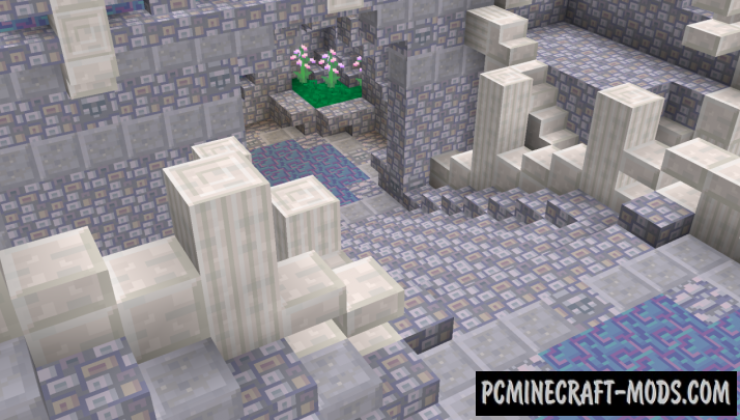

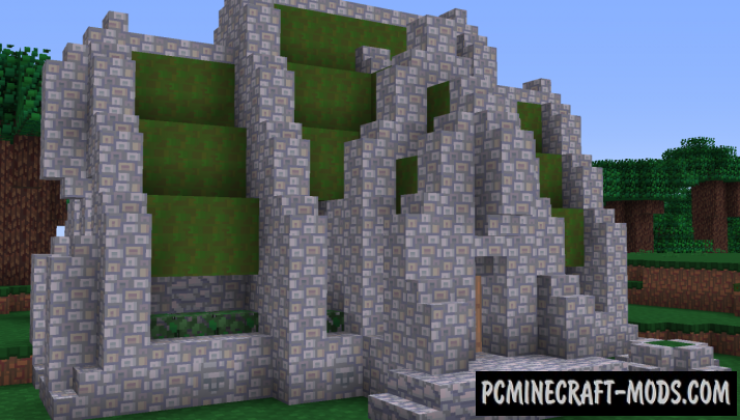

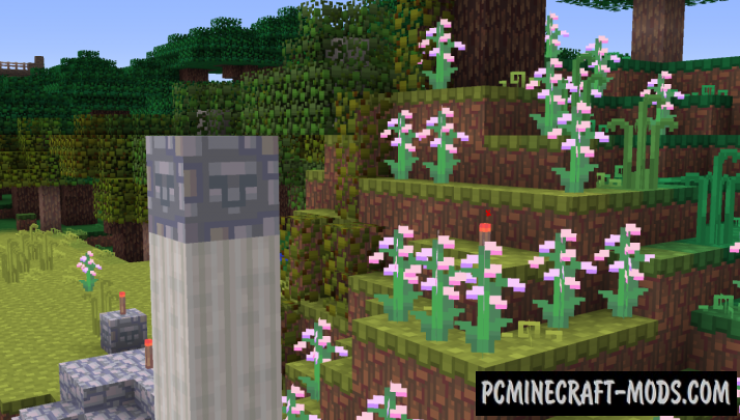


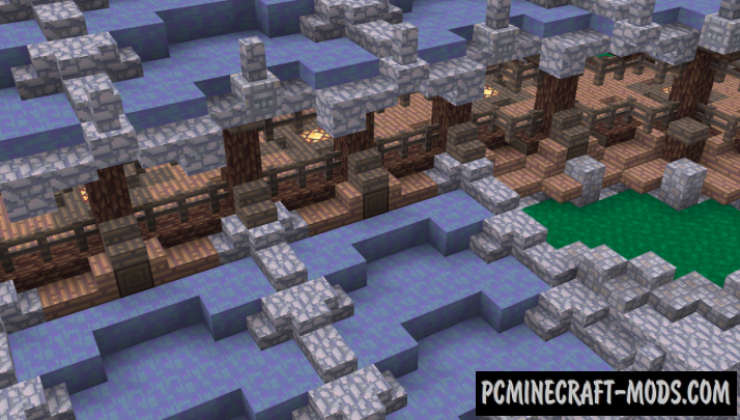
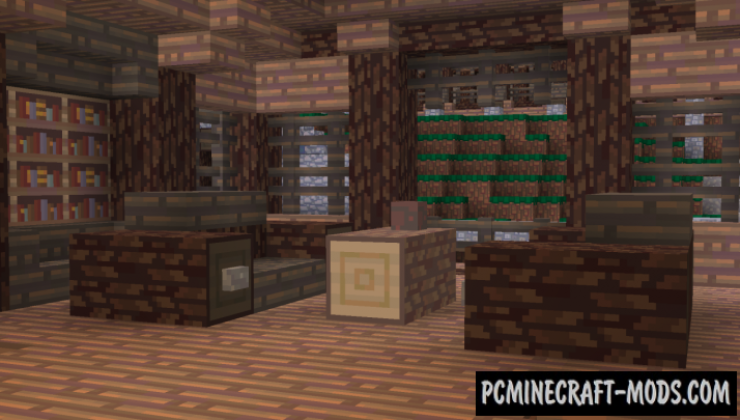


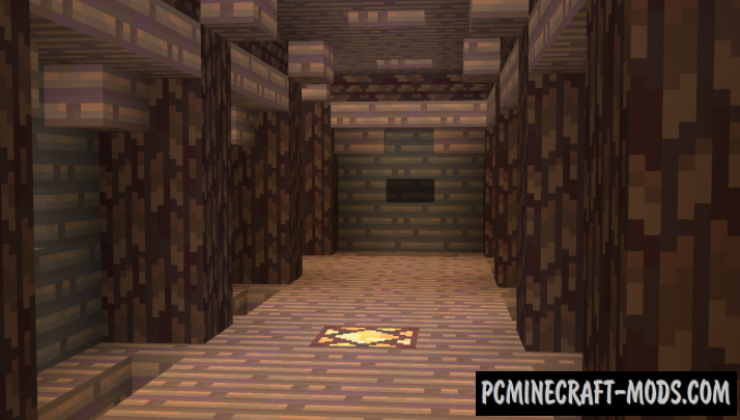






//
the double chest isn’t a texture, or at least dosen’t work for me.
will be happy if added/fixed
//
the 1.19 texture pack doesnt have updated textures for copper ingots, copper ore, iron ore, gold ore. those are all the ones ive found so far at least.