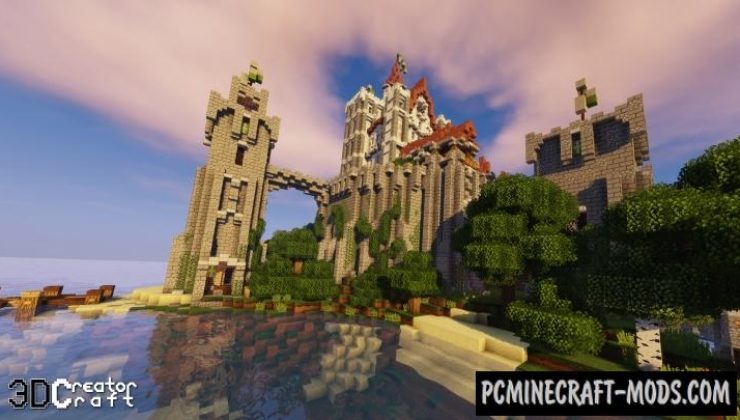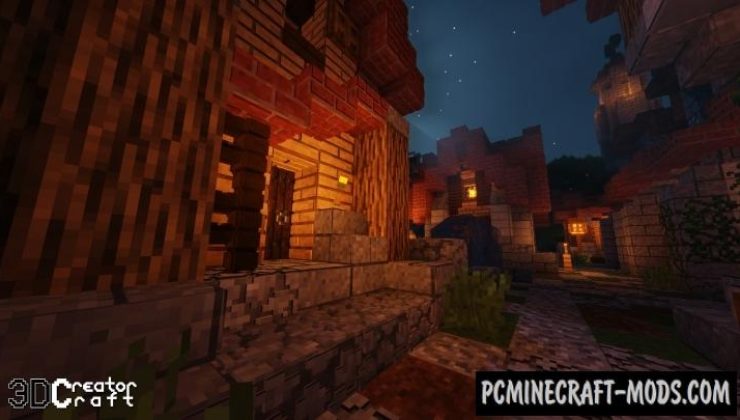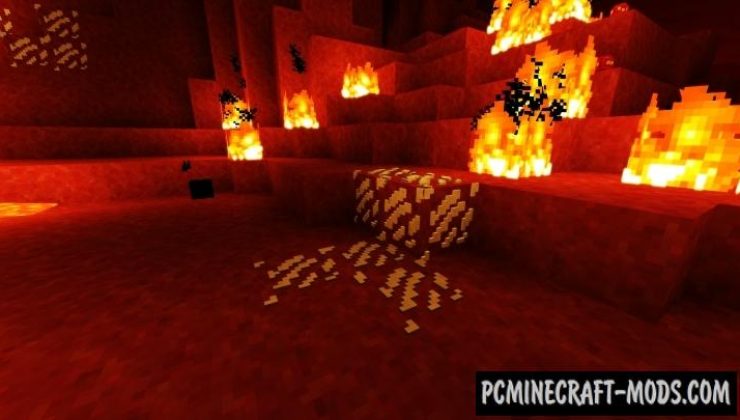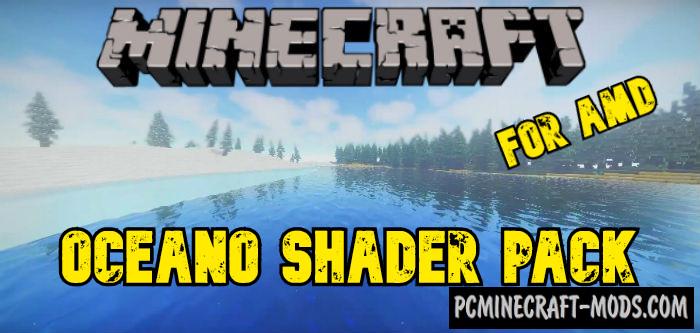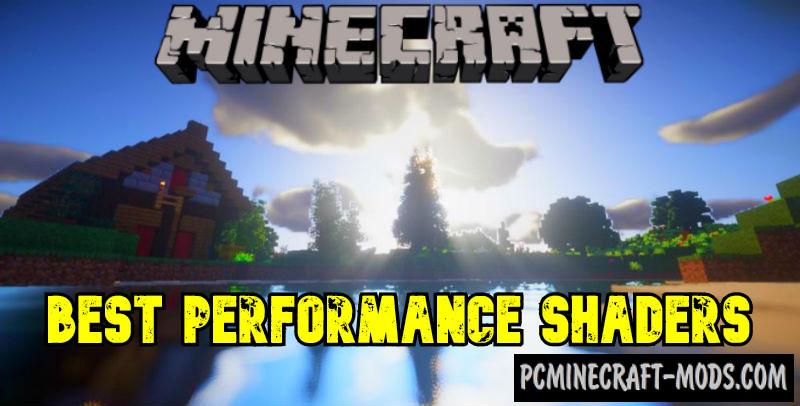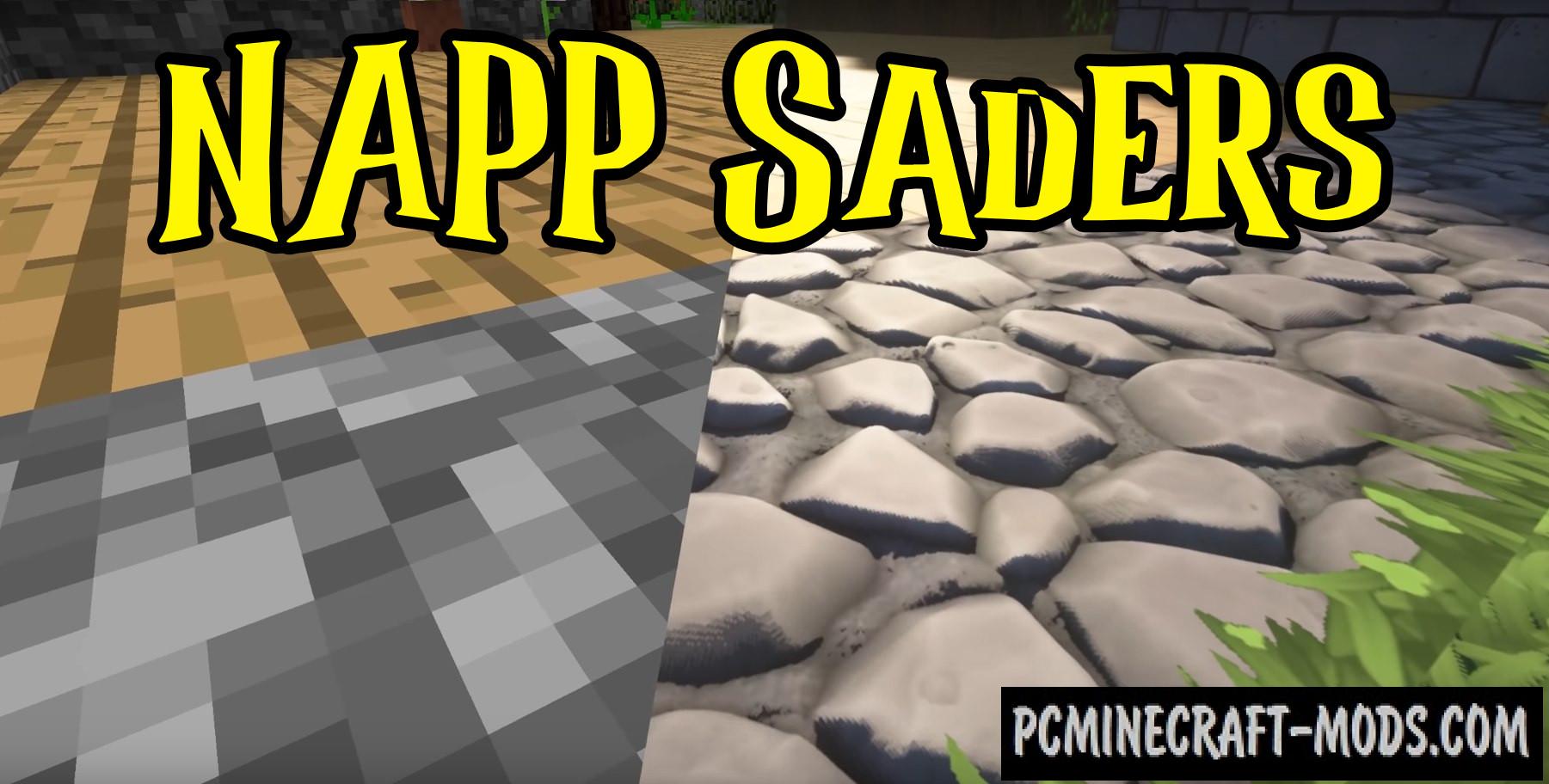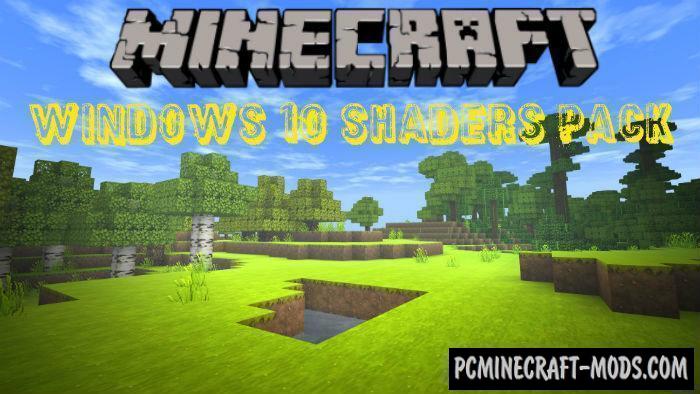The CreatorCraft 3D 1.20.2-1.19.4 is a grandiose resource pack that completely transforms most of your vanilla blocks and elements into 3D textures, adding complete and well-drawn 3D models to them. Built-in scripts do not need additional shaders and this will perfectly save your computer power.
From now on, your world will sparkle with new details, in addition there are various options that differ in the quality and weight of 3D models to maximize the performance of your game, so the author came up with 4 qualities that can be installed separately. You can choose a specific version of CreatorCraft 3D, depending on the power of your personal computer (from Low to Hight).
Screenshots
Review
How to install CreatorCraft 3D
- Install Optifine HD (Necessarily)
- Download the texture pack from the section below.
- Sometimes the authors create different resolutions, Bedrock (Minecraft PE) or Java versions, so choose the option that you like or that you think your graphics card can handle.
- Please note that some releases may contain bugs, incompatibilities with shaders and other graphics addons, and in some cases may cause conflicts within Optifine HD. You can try installing a previous build to fix this.
- Move the “Zip” file to the “Resourcepacks” folder.
- This folder is located at the following path:
Mac OS X:
/Users/Your Profile Name/Library/Application Support/minecraft/
Quick way to get there: Click on the desktop and then press the combination of “Command+Shift+G” keys at the same time.
Type ~/Library and press the “Enter” key.
Open the Application Support folder and then MinecraftWindows 11, 10, 8, 7:
C:\Users\Your Profile Name\AppData\Roaming\.minecraft\
Quick way to get there: Press the “Windows” key and the “R” key at the same time.
Type %appdata% and press “Enter” key or click OK. - Next, use step 14 to complete the installation.
- Launch the game client via the launcher.
- In the main menu of the game, click “Options” button.
- In the “Options” menu, select the “Resource Packs” button.
- Click on the “Open Resource Pack folder” button.
- Move the downloaded zip file to an open folder.
- Click the “Done” button.
- Your pack should have appeared in the left “Available” list, just hover over it and click on the arrow pointing to the right.
- This will move the pack to the right “Selected” list that displays the used packs or shaders and other addons.
- Select the desired resolution, desired addons and click the “Done” button again.
- Now it’s loaded and ready to use in the game world!
Manual installation:
Quick installation:

 (9 votes, average: 4.11 out of 5)
(9 votes, average: 4.11 out of 5)