
Here is a brand new resource pack with highly detailed textures that have a resolution of 256x pixels. Faraway 1.20.2-1.19.4 combined with shaders will give your individual game world an amazing realism! If you are a fan and you have a powerful enough PC, then this pack is a great choice to get a unique experience playing your favorite game!
The author focused maximum attention on drawing improved options for environmental blocks as well as for all decorative blocks and materials. This made it possible for each of the players to build beautiful apartments near the bright sand and over-detailed vegetation.
Additionally, you will get more creative ideas for home improvement inside, because it contains a lot of modern processed materials that are used in the real world. As a bonus, this can be used to explore ready-made maps with cities or single houses and you will also get more impressions from visiting the mine and farm.
However, this removes unpleasant flaws from the vanilla game design and replaces it with better options. Now you will get rid of an overabundance of pixels on the surface of blocks or objects and get more familiar modern design solutions instead.
Screenshots
How to install Faraway
- Install Optifine HD (Not necessary but desirable)
- Download the texture pack from the section below.
- Sometimes the authors create different resolutions, Bedrock (Minecraft PE) or Java versions, so choose the option that you like or that you think your graphics card can handle.
- Please note that some releases may contain bugs, incompatibilities with shaders and other graphics addons, and in some cases may cause conflicts within Optifine HD. You can try installing a previous build to fix this.
- Move the “Zip” file to the “Resourcepacks” folder.
- This folder is located at the following path:
Mac OS X:
/Users/Your Profile Name/Library/Application Support/minecraft/
Quick way to get there: Click on the desktop and then press the combination of “Command+Shift+G” keys at the same time.
Type ~/Library and press the “Enter” key.
Open the Application Support folder and then MinecraftWindows 11, 10, 8, 7:
C:\Users\Your Profile Name\AppData\Roaming\.minecraft\
Quick way to get there: Press the “Windows” key and the “R” key at the same time.
Type %appdata% and press “Enter” key or click OK. - Next, use step 14 to complete the installation.
- Launch the game client via the launcher.
- In the main menu of the game, click “Options” button.
- In the “Options” menu, select the “Resource Packs” button.
- Click on the “Open Resource Pack folder” button.
- Move the downloaded zip file to an open folder.
- Click the “Done” button.
- Your pack should have appeared in the left “Available” list, just hover over it and click on the arrow pointing to the right.
- This will move the pack to the right “Selected” list that displays the used packs or shaders and other addons.
- Select the desired resolution, desired addons and click the “Done” button again.
- Now it’s loaded and ready to use in the game world!
Manual installation:
Quick installation:
Credits
Created by: Paolla (Official YouTube channel)

 (71 votes, average: 4.25 out of 5)
(71 votes, average: 4.25 out of 5)
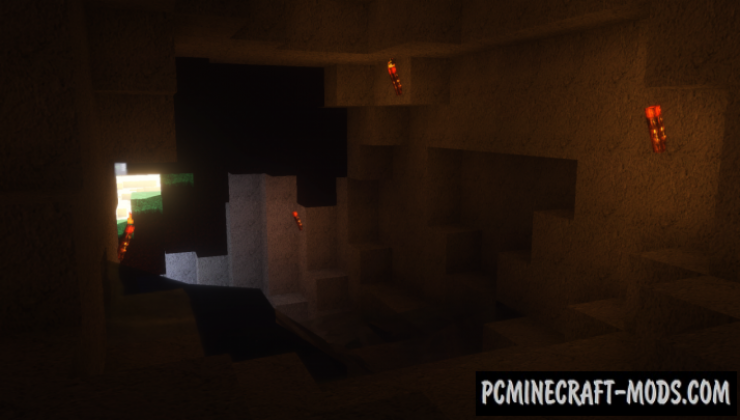




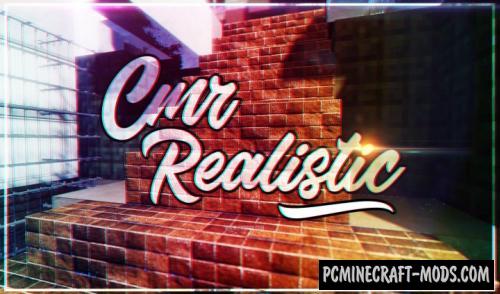




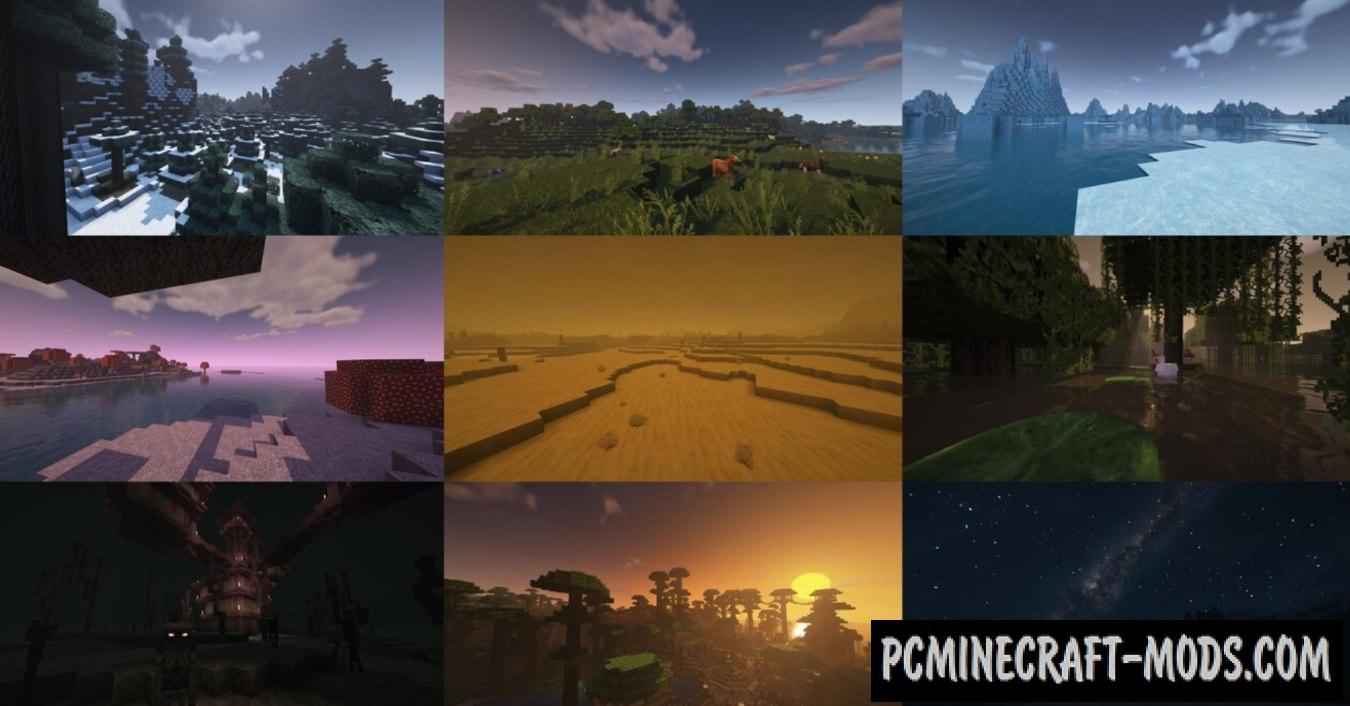
//
not working as described
downloaded zip, placed it in resourcepack folder, opened it through game
and not what it is
am i missing something?
//
Unzip it
//
How to unzip?
//
winrar or 7zip,
winrar costs something but is trick to unzip without license, 7zip is 100% free
//
where is the download link?
//
just click the downloads
//
Downloaded version for 1.16.5, launched game (with and without Forge) – resource pack is incompatible (made for older version) ..
//
I download it at version 1.16.5 and after when i charge it on my Minecraft 0 change