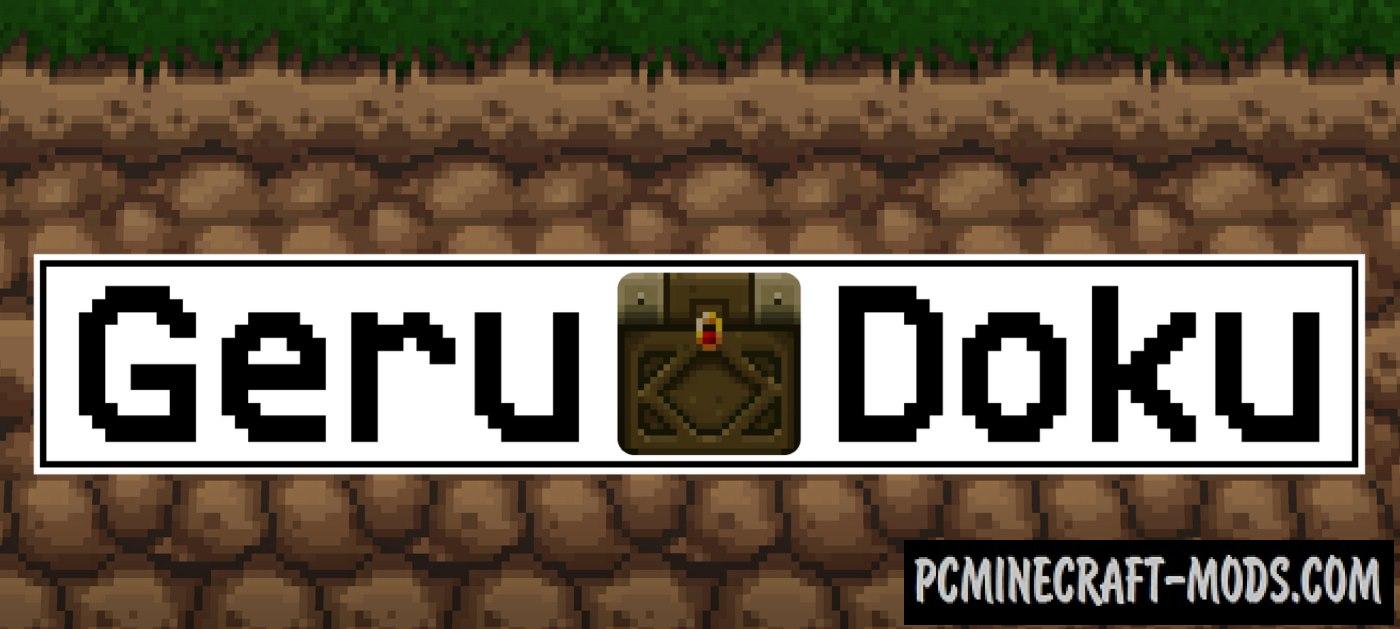
Gerudoku Faithful 1.20.1-1.19.4 is a mixture of textures in the style of RPG adventures. Here are the best ideas from other packs, as well as small fixes to improve performance and get more impressions from the gameplay. You can try it to upgrade blocks, mob skins, interface, get more 3D objects for items and other subtle improvements.
As you know, this was developed almost at the same time as the well-known Faithful pack, but this project received much less fame. The first author abandoned this project, but Sybew took over his work, which made a huge number of amendments and more interesting ideas, so now it even has some features that are not contained in the classic Faithful 32x. The author also perfectly balanced the dark and light color palettes, so that the environment will appeal to most fans of the vanilla dark style and fans of alternative lighter block options. For example, item icons and their 3D models have more advanced options similar to weapons and tools from RPG games, so this will also appeal to PvP players.
Screenshots
How to install Gerudoku Faithful
- Install Optifine HD (Not necessary but desirable)
- Download the texture pack from the section below.
- Sometimes the authors create different resolutions, Bedrock (Minecraft PE) or Java versions, so choose the option that you like or that you think your graphics card can handle.
- Please note that some releases may contain bugs, incompatibilities with shaders and other graphics addons, and in some cases may cause conflicts within Optifine HD. You can try installing a previous build to fix this.
- Move the “Zip” file to the “Resourcepacks” folder.
- This folder is located at the following path:
Mac OS X:
/Users/Your Profile Name/Library/Application Support/minecraft/
Quick way to get there: Click on the desktop and then press the combination of “Command+Shift+G” keys at the same time.
Type ~/Library and press the “Enter” key.
Open the Application Support folder and then MinecraftWindows 11, 10, 8, 7:
C:\Users\Your Profile Name\AppData\Roaming\.minecraft\
Quick way to get there: Press the “Windows” key and the “R” key at the same time.
Type %appdata% and press “Enter” key or click OK. - Next, use step 14 to complete the installation.
- Launch the game client via the launcher.
- In the main menu of the game, click “Options” button.
- In the “Options” menu, select the “Resource Packs” button.
- Click on the “Open Resource Pack folder” button.
- Move the downloaded zip file to an open folder.
- Click the “Done” button.
- Your pack should have appeared in the left “Available” list, just hover over it and click on the arrow pointing to the right.
- This will move the pack to the right “Selected” list that displays the used packs or shaders and other addons.
- Select the desired resolution, desired addons and click the “Done” button again.
- Now it’s loaded and ready to use in the game world!
Manual installation:
Quick installation:
Credits
Created by: gerudo rivera, tombones, tom, sybew
based on a pack by doku




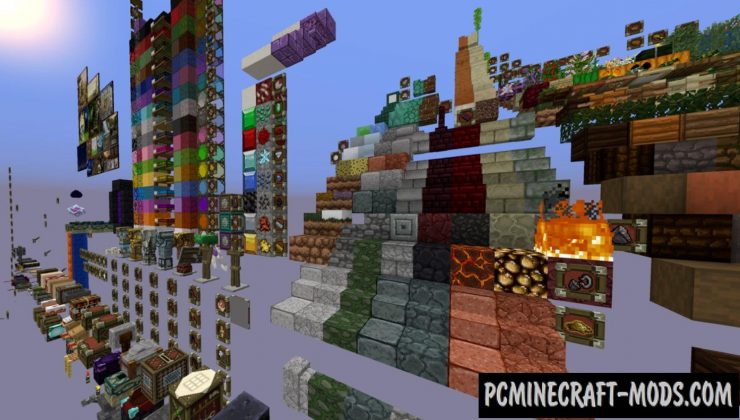

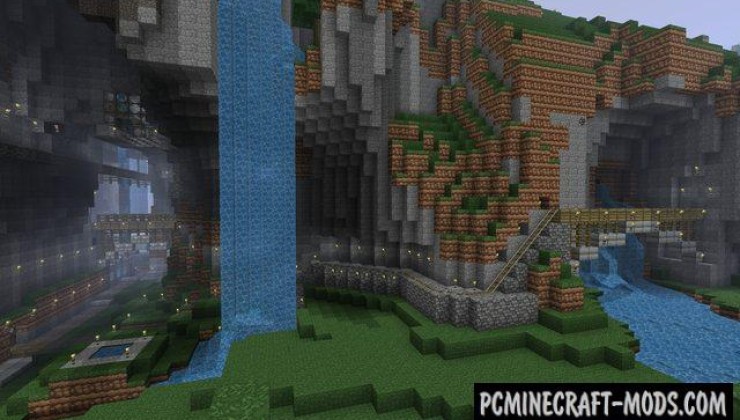



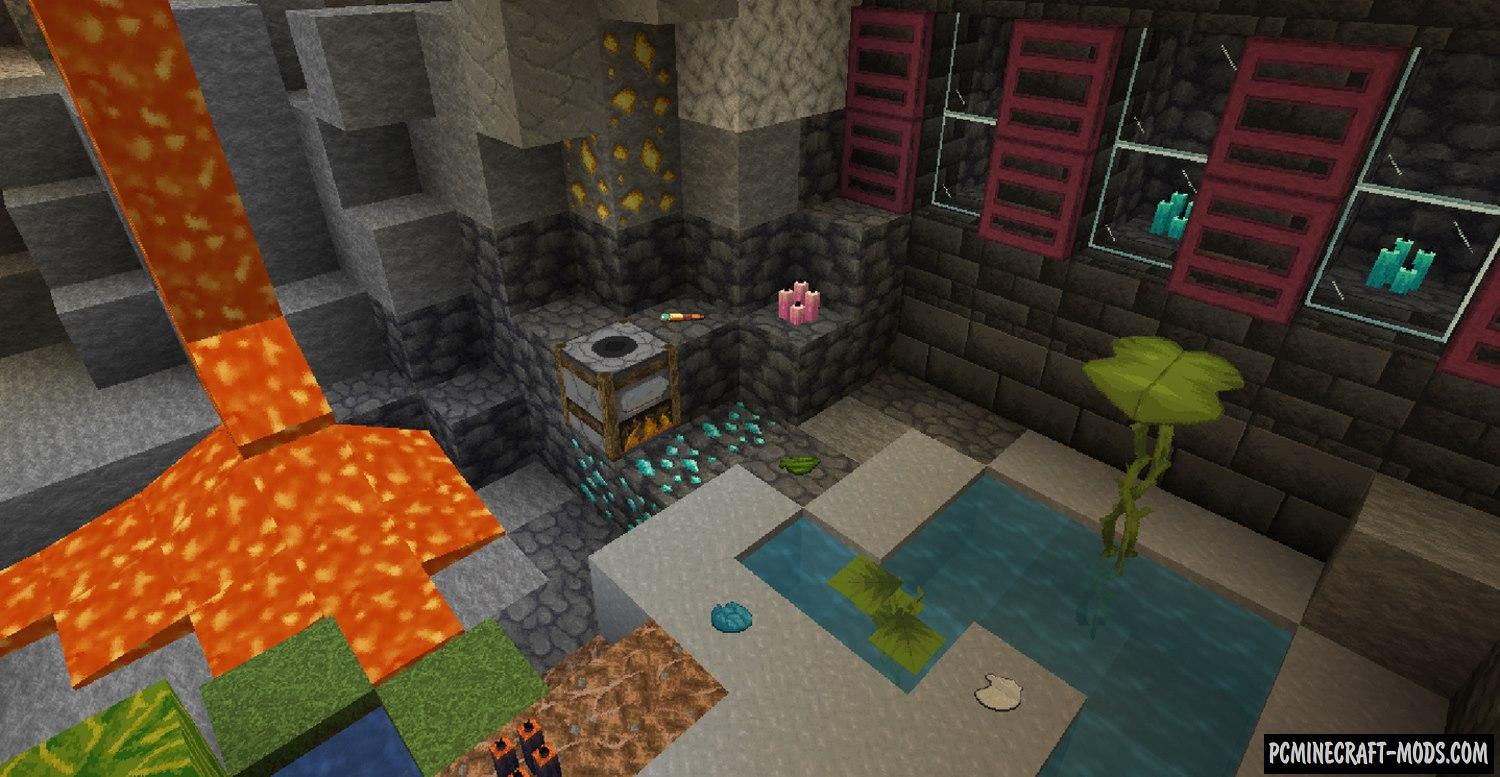



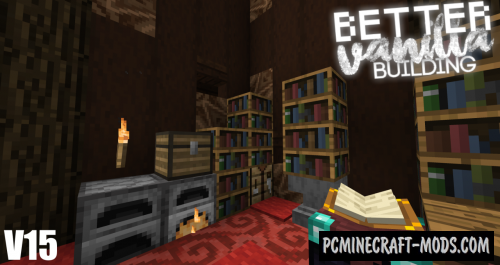
//
no se puede descargar me sale acceso denegado necesito una cuenta en esta pagina o que?