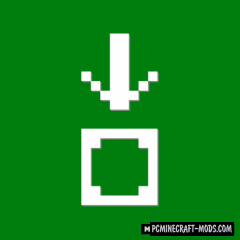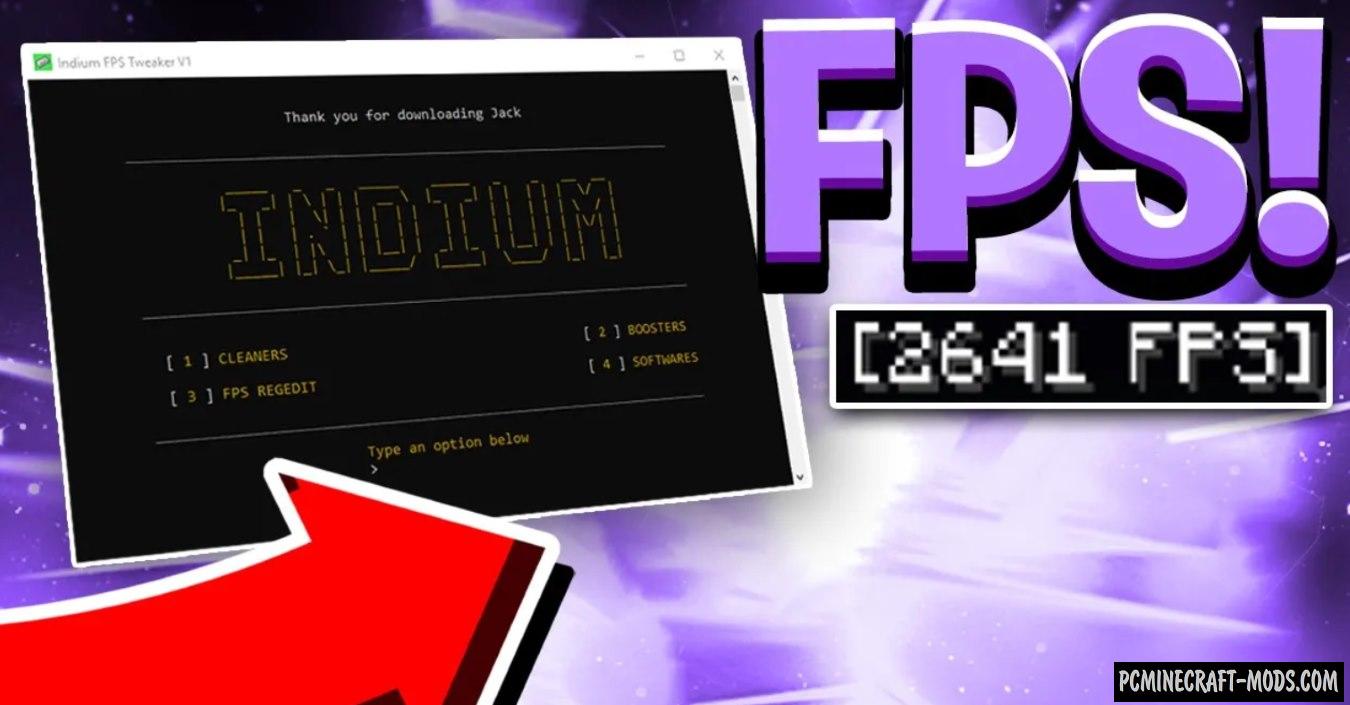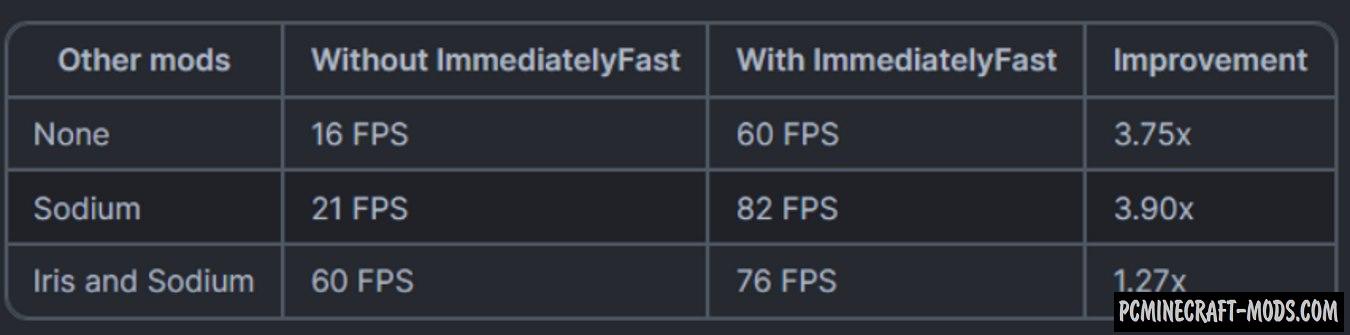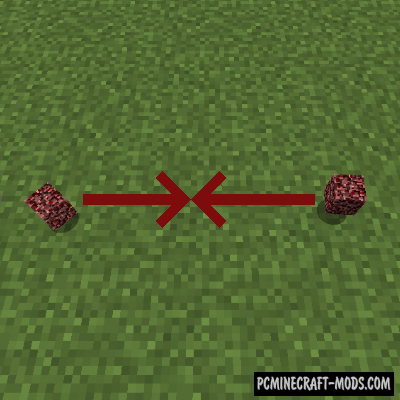
Get It Together, Drops 1.20.4-1.12.2 is a very unique FPS boost modification that has features to optimize the display of dropped items on the ground. This modification will allow you to change two parameters for the mechanics that are responsible for how the falling objects are combined on the ground! The first parameter will help you change the size of the radius for combining, and the second is whether you should determine the presence of objects from above and below!
Now players will be able to get rid of lags in places with a large number of lying objects, such as craters from explosions or farms. Additionally, it has a lot of compatibility to install on the server, so that all players on the server will receive FPS boost automatically without manually installing this mod. It’s also fully compatible with Fabric and Forge, so you can now test huge farms without any lags.
Features
To properly configure the FPS boost, we will need to deal with 2 parameters:
- The radius is a value from 0.5 to 500, which determines the size of the area in which the deleted element will search for other deleted elements to merge. Example: Setting the value to 10.0 will result in a search in an area of 10 blocks (in all directions) around the deleted element. “0.5” is the default radius. It is worth remembering that it does not interact with the walls yet and cannot see what is happening behind the walls. Build farms so that it is in open spaces.
- Check – set the value to “true” for this, if you want the deleted elements to also be checked above and below them, set the value to “false” if not. “false” is the default parameter.
Review
How to install Get It Together, Drops!
- Download and install Forge or Fabric
- Make sure that you have the “Java” application installed.
- Download the “Zip” archive from our website.
- Inside this is a “Jar” mod. It can also contain old and new builds.
- Select the latest version of the “Jar” file that matches the game version.
- Please note that some releases may contain bugs, incompatibilities with other modifications, and in some cases may cause conflicts within Forge or Fabric. You can try installing the previous build to fix this.
- Move the “Jar” file to the “Mods” folder.
- This folder is located at the following path:
Mac OS X:
/Users/Your Profile Name/Library/Application Support/minecraft/
Quick way to get there: Click on the desktop and then press the combination of “Command+Shift+G” keys at the same time.
Type ~/Library and press the “Enter” key.
Open the Application Support folder and then MinecraftWindows 11, 10, 8, 7:
C:\Users\Your Profile Name\AppData\Roaming\.minecraft\
Quick way to get there: Press the “Windows” key and the “R” key at the same time.
Type %appdata% and press “Enter” key or click OK. - The “Mods” folder is created automatically when you install Forge or Fabric, but you can always create it manually.
- Open the launcher and select the desired modloader.
- Launch the game and enjoy the new gameplay.
- Ready!
Created by: bl4ckscor3