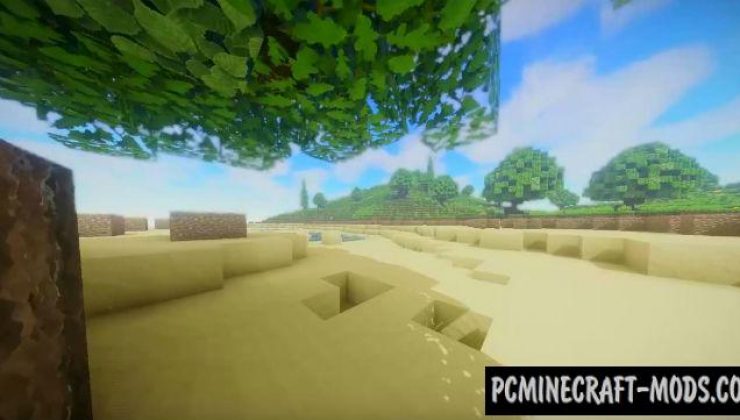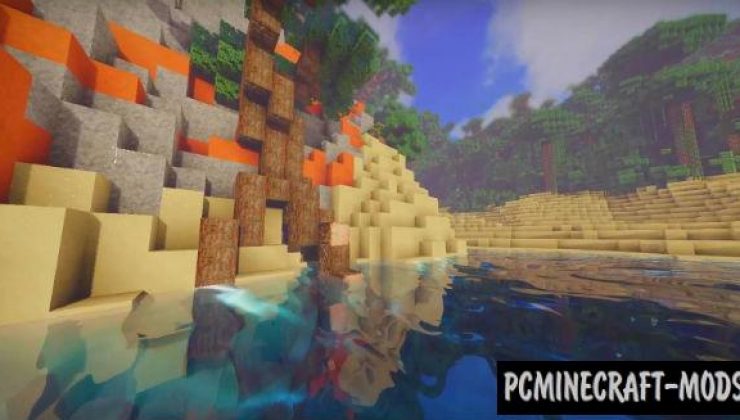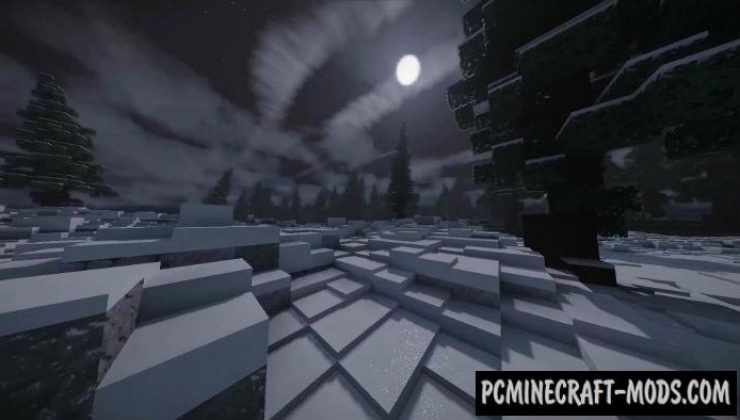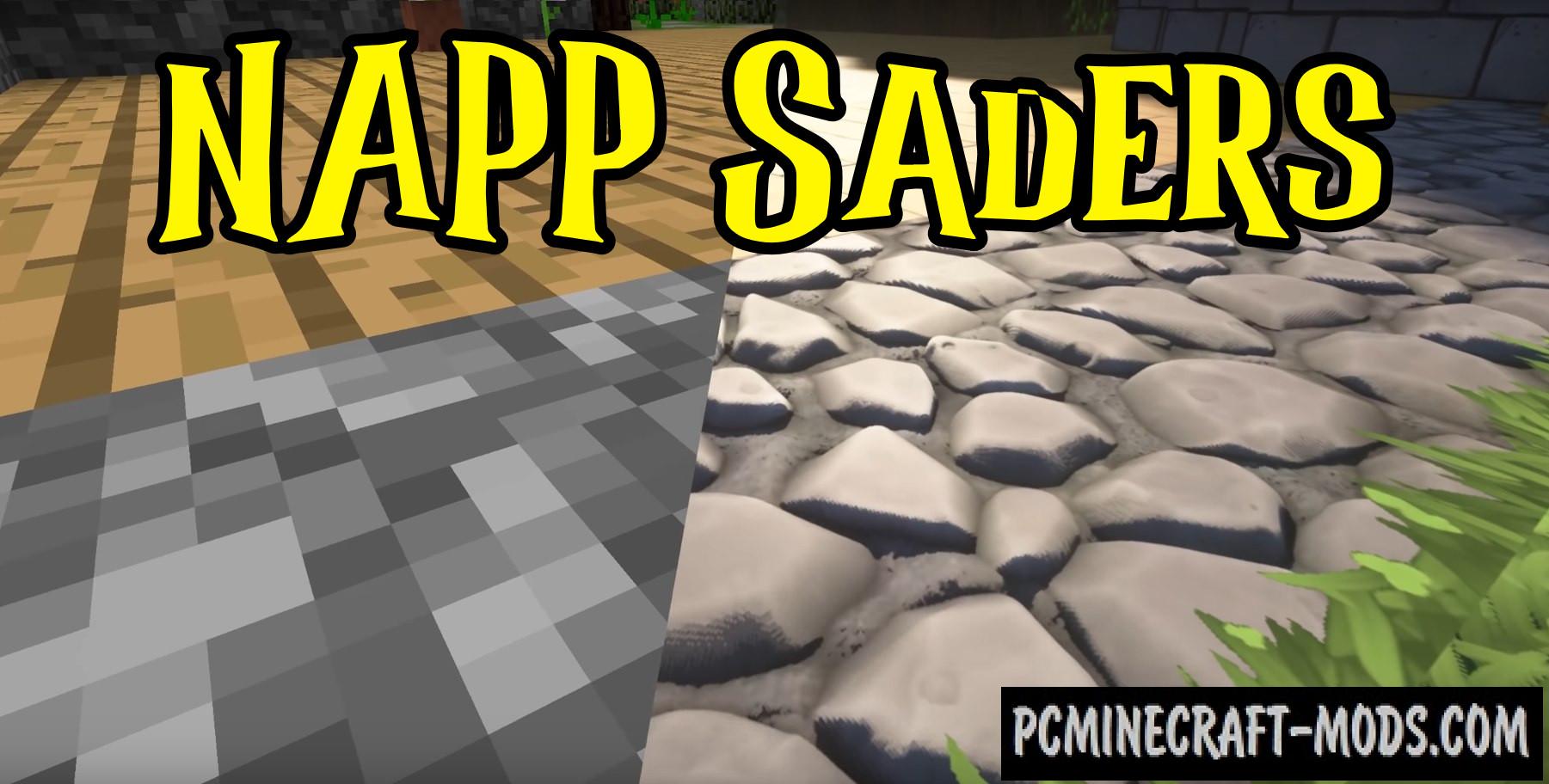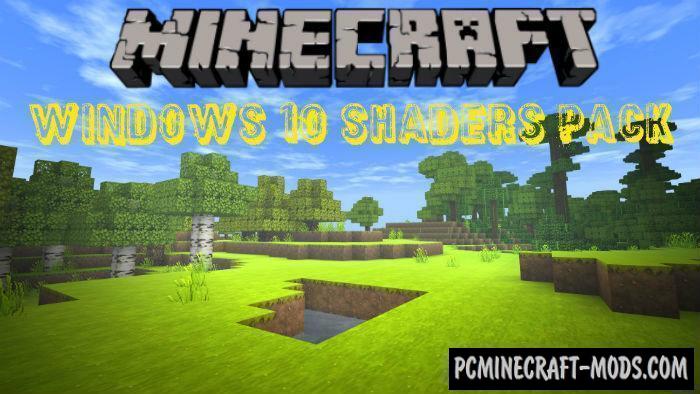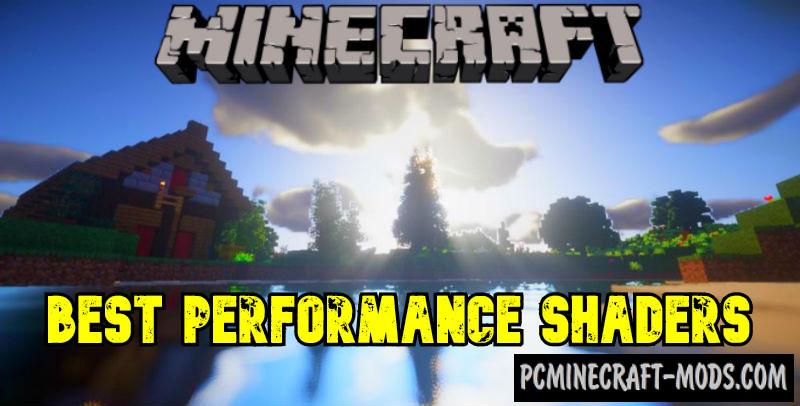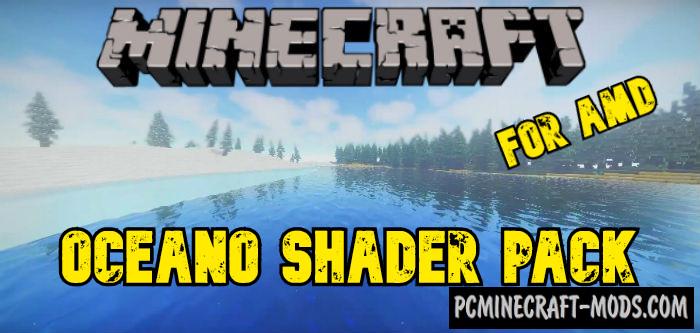 Initially, Oceano 1.20.1-1.19.4 pack was created to make the water more realistic, but the author did not stop there and it was decided to add special shaders for each biome, for example: in the jungle you will see the most concentrated fog; in the snowy biome the color scheme narrows to black and white colors and adds shiny ice; if you go to the coast of the ocean or sea, you will see the maximum brightness and clear contrast of everything around.
Initially, Oceano 1.20.1-1.19.4 pack was created to make the water more realistic, but the author did not stop there and it was decided to add special shaders for each biome, for example: in the jungle you will see the most concentrated fog; in the snowy biome the color scheme narrows to black and white colors and adds shiny ice; if you go to the coast of the ocean or sea, you will see the maximum brightness and clear contrast of everything around.
It is better to use with additional texture pack and thus you can get the maximum effect of realism for the game world. Also do not forget about the original idea of this pack, it contains a very realistic water that has small waves in small bodies of water and large waves of water in the oceans. In some biomes, water can change its color and turbidity.
Screenshots
How to install Oceano?
- Download and install Sodium or Optifine HD
- Download the shader pack from the section below.
- Sometimes the authors create different simplified or advanced, Bedrock (Minecraft PE) or Java versions, so choose the option that you like or that you think your graphics card can handle.
- Please note that some releases may contain bugs, incompatibilities with resource packs and other graphics addons, and in some cases may cause conflicts within Optifine HD. You can try installing a previous build to fix this.
- Unpack the “Zip” file in the “Shaderpacks” folder.
- This folder is located at the following path:
Mac OS X:
/Users/Your Profile Name/Library/Application Support/minecraft/
Quick way to get there: Click on the desktop and then press the combination of “Command+Shift+G” keys at the same time.
Type ~/Library and press the “Enter” key.
Open the Application Support folder and then MinecraftWindows 11, 10, 8, 7:
C:\Users\Your Profile Name\AppData\Roaming\.minecraft\
Quick way to get there: Press the “Windows” key and the “R” key at the same time.
Type %appdata% and press “Enter” key or click OK. - For GLSL Shaders: Click on “Shaders”, choose the desired Shader and click “Done”
- For OptiFine: In settings, click on “graphics options” -> “Shaders”, choose the desired Shader and click “Done”
- Now it’s loaded and ready to use in the game world!
Manual installation:
Quick installation: