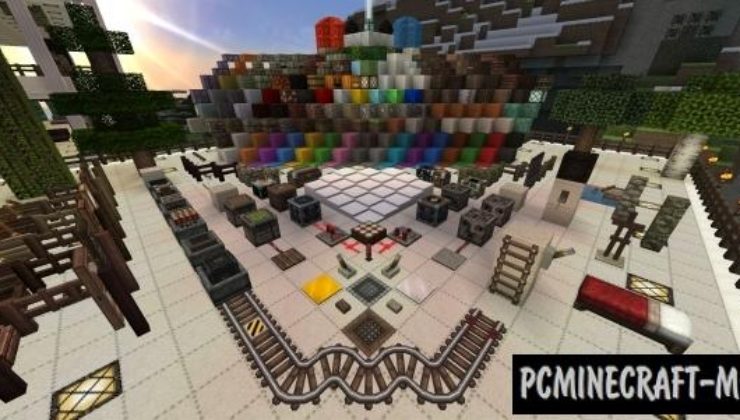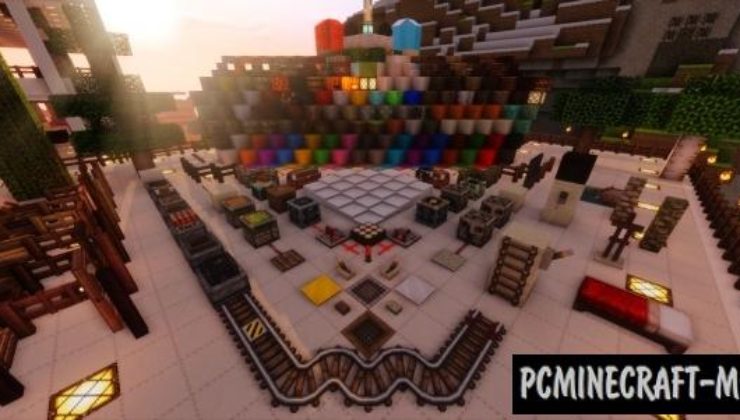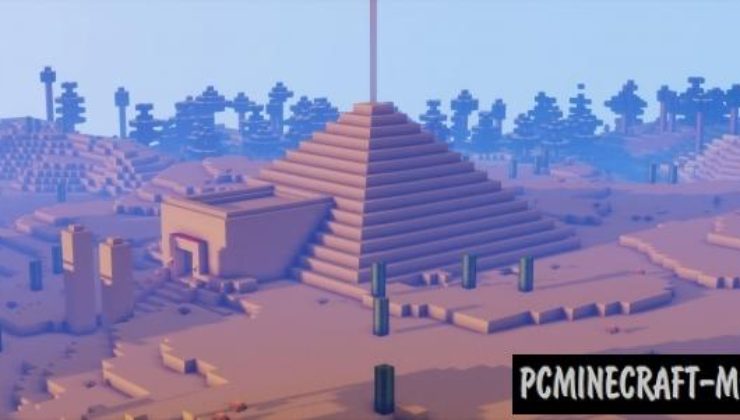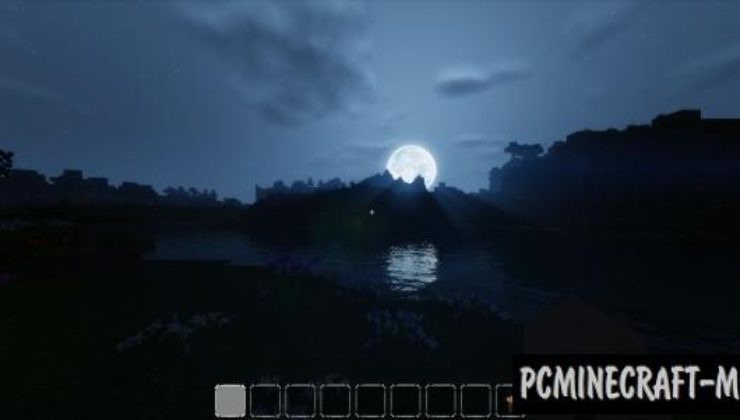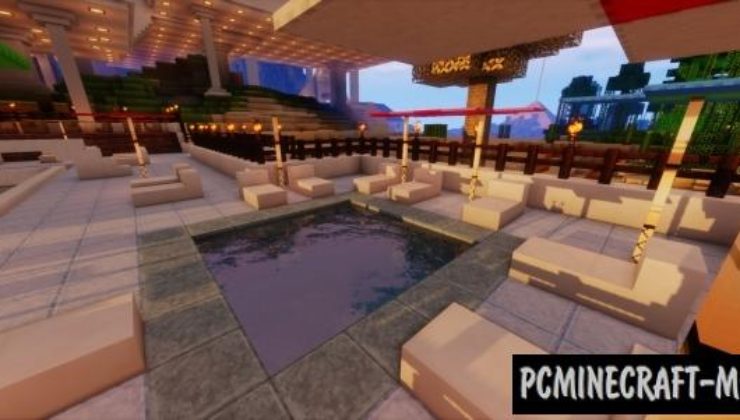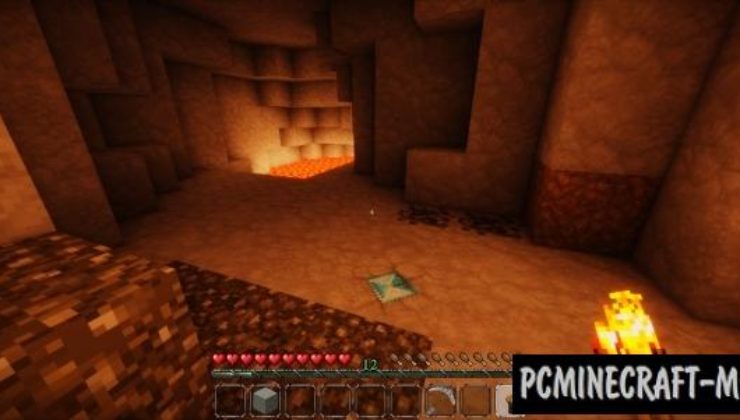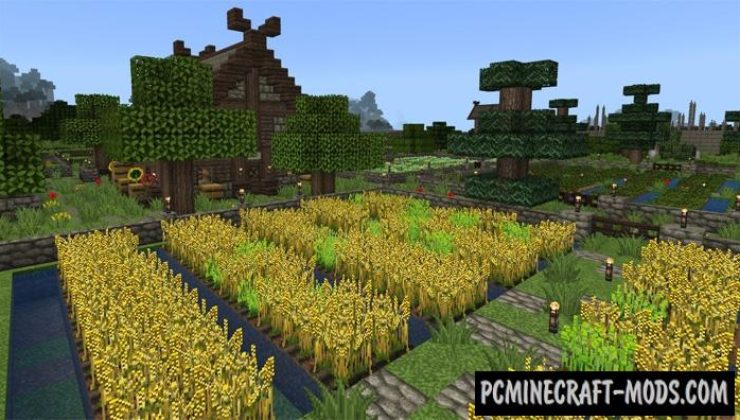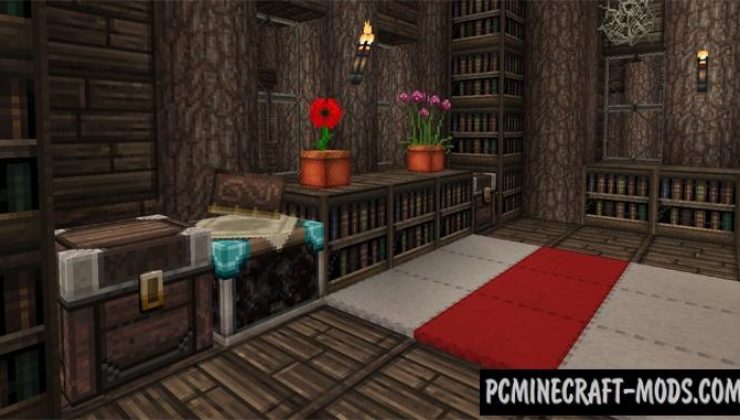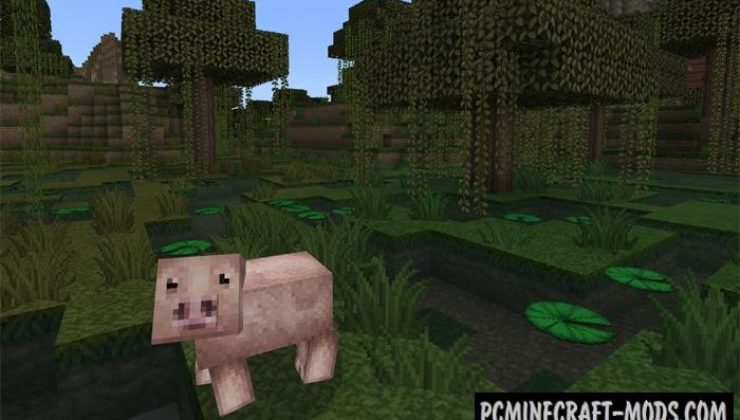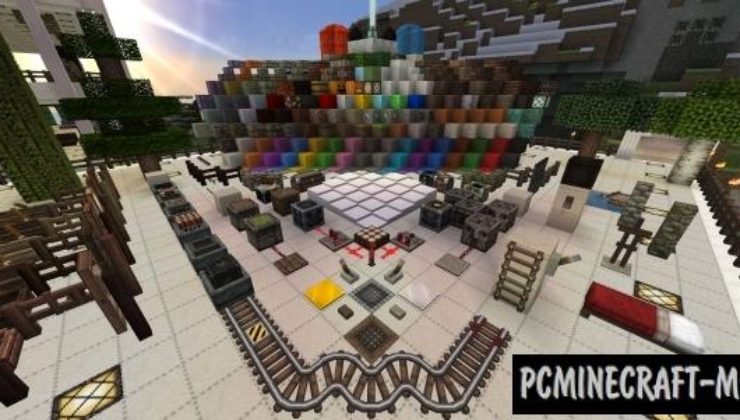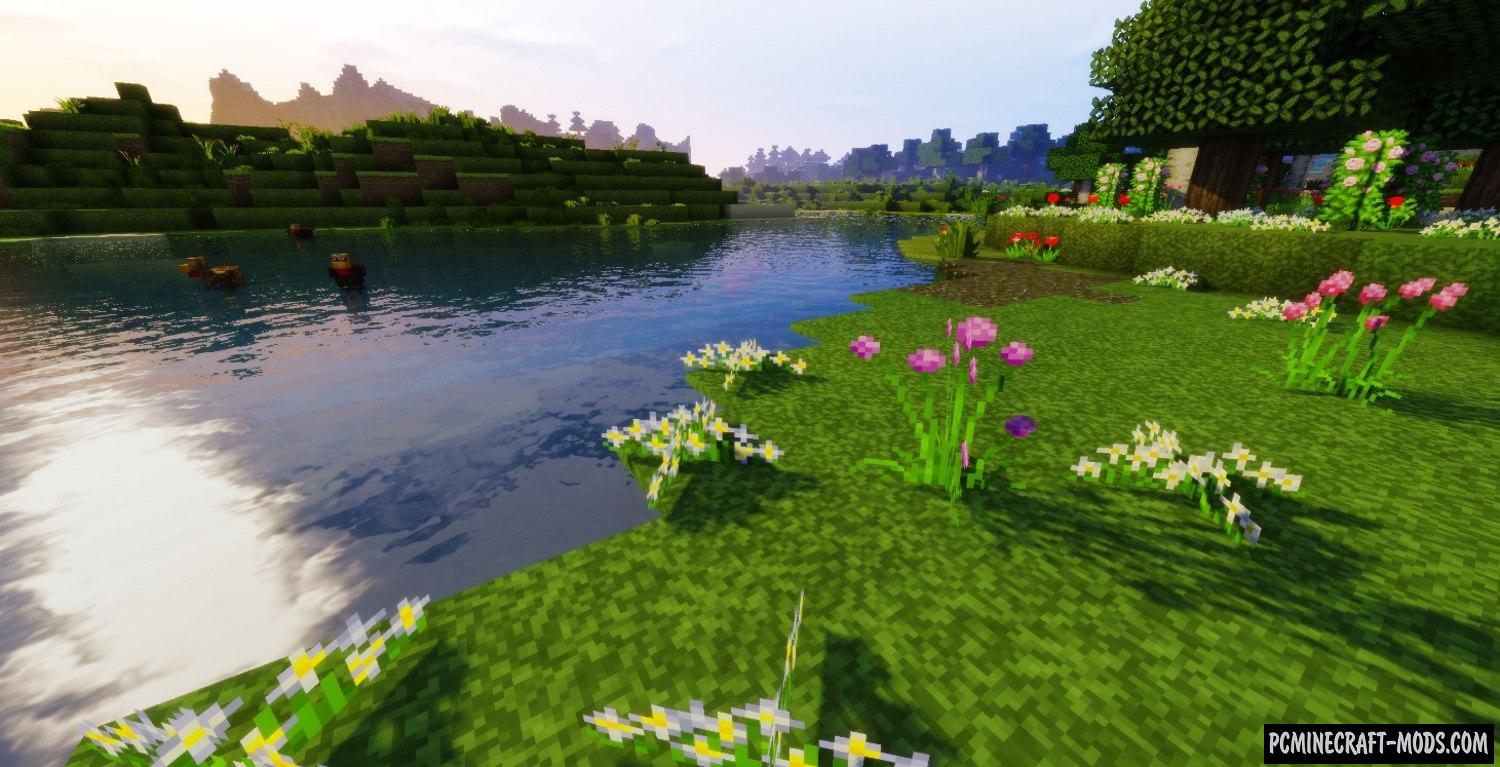
Here is a JimStoneCraft 1.20.1-1.19.4 project that was originally used by the author to test various combinations of textures from the John Smith Legacy resource pack. But now it’s a full-fledged adventure map that contains embedded textures, a small story and hundreds of command blocks that add random elements to the surface of the blocks.
Inside, you can see how the author developed the idea and learned to draw in such an unusual style. For curious and novice developers, you can also see the process of closed tests of each of the blocks for compatibility with other blocks. Additionally, players get the opportunity to walk through very beautiful places where the author took screenshots to publish videos and materials on popular sites.
Please note that this map is not backward compatible, so do not open this in older versions of the game, as items and blocks will simply disappear, this should be fine in versions later than 1.16.
It is also worth remembering that this does not support a John Smith Legacy 3D addon, because command blocks were used here to manually apply additional objects by coordinates.
Screenshots
How to install JimStoneCraft
- Download the Johnsmith Legacy resource pack
- Install Optifine HD (Not necessary but desirable)
- Make sure that you have the “Java” application installed.
- Download the “Zip” archive from our website.
- Inside there is a folder with the source map. Additionally, you can also find various folders that contain alternative data packs and resource packs.
- Select the latest version of the “Source” folder that matches the game version.
- Please note that some releases may contain bugs, custom data packs that are incompatible with other modifications, and in some cases may cause conflicts within Forge, Fabric or Optifine. To fix this, install a previous build or change the version of the game.
- Move the “Source” map folder to the “Saves” folder.
- This folder is located at the following path:
Mac OS X:
/Users/Your Profile Name/Library/Application Support/minecraft/
Quick way to get there: Click on the desktop and then press the combination of “Command+Shift+G” keys at the same time.
Type ~/Library and press the “Enter” key.
Open the Application Support folder and then MinecraftWindows 11, 10, 8, 7:
C:\Users\Your Profile Name\AppData\Roaming\.minecraft\
Quick way to get there: Press the “Windows” key and the “R” key at the same time.
Type %appdata% and press “Enter” key or click OK. - The “Saves” folder is created automatically after creating at least one new game world, but you can always create it manually.
- Open the launcher and select the desired game version.
- Find a new map in the list of created worlds.
- Start the game and enjoy new adventures.
- Ready!
Created by: johnsmithlegacy