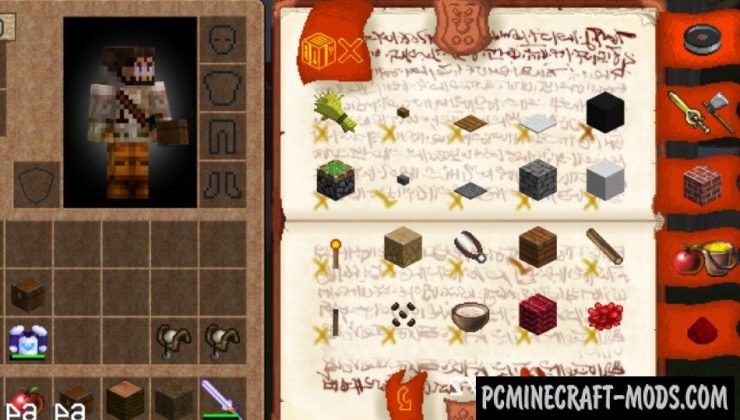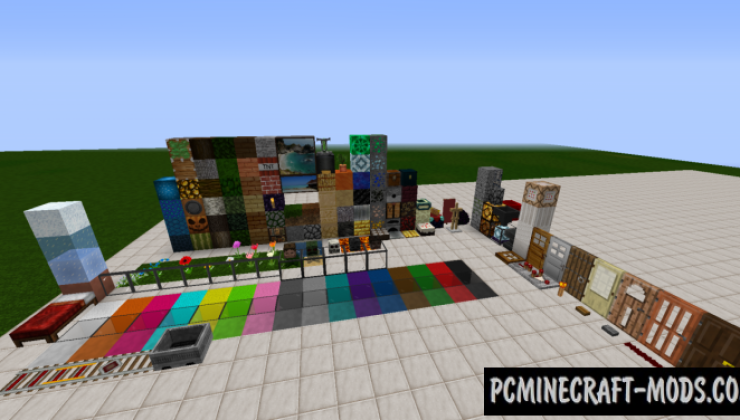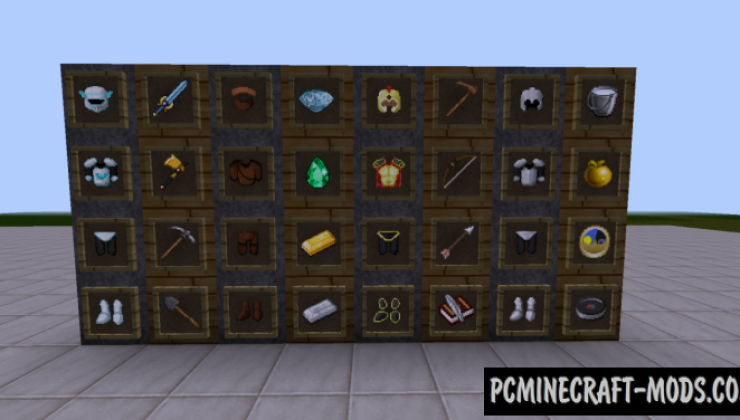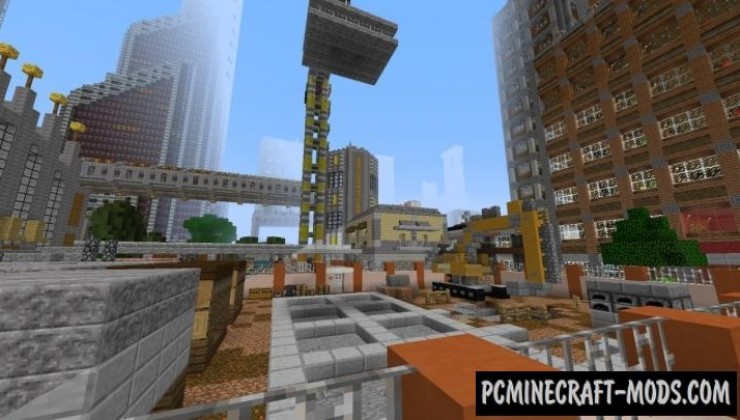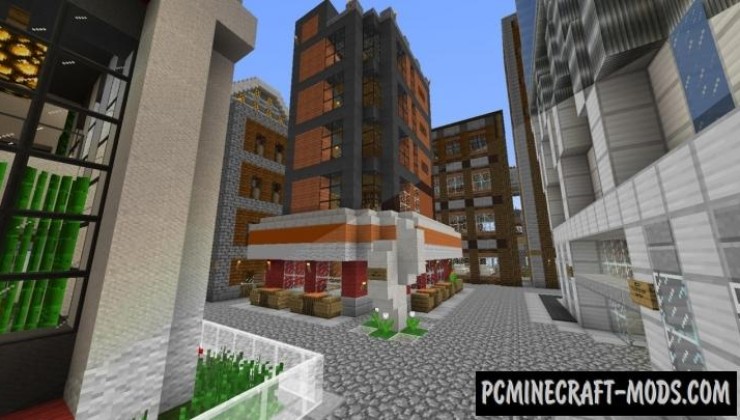Modernity is the main feature of Mixcraft HD 1.16.5-1.16.4 resource pack, as well as the additional advantage that these textures were based on default (standard) themes. The game will become much more realistic because each block will get images of real modern materials or a special style of drawing things on the block.
Mixcraft has the HD designation and this means that the player will get textures with a higher resolution. The author tried not to increase the resolution too much and limited it to 32×32 pixels on each side of the block. This is enough for players to get more or less high-quality materials for the construction of modern buildings and at the same time not to load the graphics processors too much. As you know, HD textures are mostly used in large cities and players also use medium or long-range rendering, so that with a lower resolution you can see more high-quality objects.
Blocks of stone, brick, wool, and other commonly used materials as walls, ceilings, and foundations have received more detailed textures from the real world. Now the player will have real facade building materials that are used by modern masters in this case, because it will look like Wallpaper, cement, plaster, beautiful brickwork or even an ornament. The author also did not forget about the improvement of vanilla decorative elements, such as wooden and iron doors, fences, hatches and other well-known objects. All of them have a more modern treatment to use inside modern homes.
Screenshots
How to install Mixcraft HD
- Install Optifine HD (Not necessary but desirable)
- Download the texture pack from the section below.
- Sometimes the authors create different resolutions, Bedrock (Minecraft PE) or Java versions, so choose the option that you like or that you think your graphics card can handle.
- Please note that some releases may contain bugs, incompatibilities with shaders and other graphics addons, and in some cases may cause conflicts within Optifine HD. You can try installing a previous build to fix this.
- Move the “Zip” file to the “Resourcepacks” folder.
- This folder is located at the following path:
Mac OS X:
/Users/Your Profile Name/Library/Application Support/minecraft/
Quick way to get there: Click on the desktop and then press the combination of “Command+Shift+G” keys at the same time.
Type ~/Library and press the “Enter” key.
Open the Application Support folder and then MinecraftWindows 11, 10, 8, 7:
C:\Users\Your Profile Name\AppData\Roaming\.minecraft\
Quick way to get there: Press the “Windows” key and the “R” key at the same time.
Type %appdata% and press “Enter” key or click OK. - Next, use step 14 to complete the installation.
- Launch the game client via the launcher.
- In the main menu of the game, click “Options” button.
- In the “Options” menu, select the “Resource Packs” button.
- Click on the “Open Resource Pack folder” button.
- Move the downloaded zip file to an open folder.
- Click the “Done” button.
- Your pack should have appeared in the left “Available” list, just hover over it and click on the arrow pointing to the right.
- This will move the pack to the right “Selected” list that displays the used packs or shaders and other addons.
- Select the desired resolution, desired addons and click the “Done” button again.
- Now it’s loaded and ready to use in the game world!
Manual installation:
Quick installation:
Support the author and download from the official site:
Direct link: