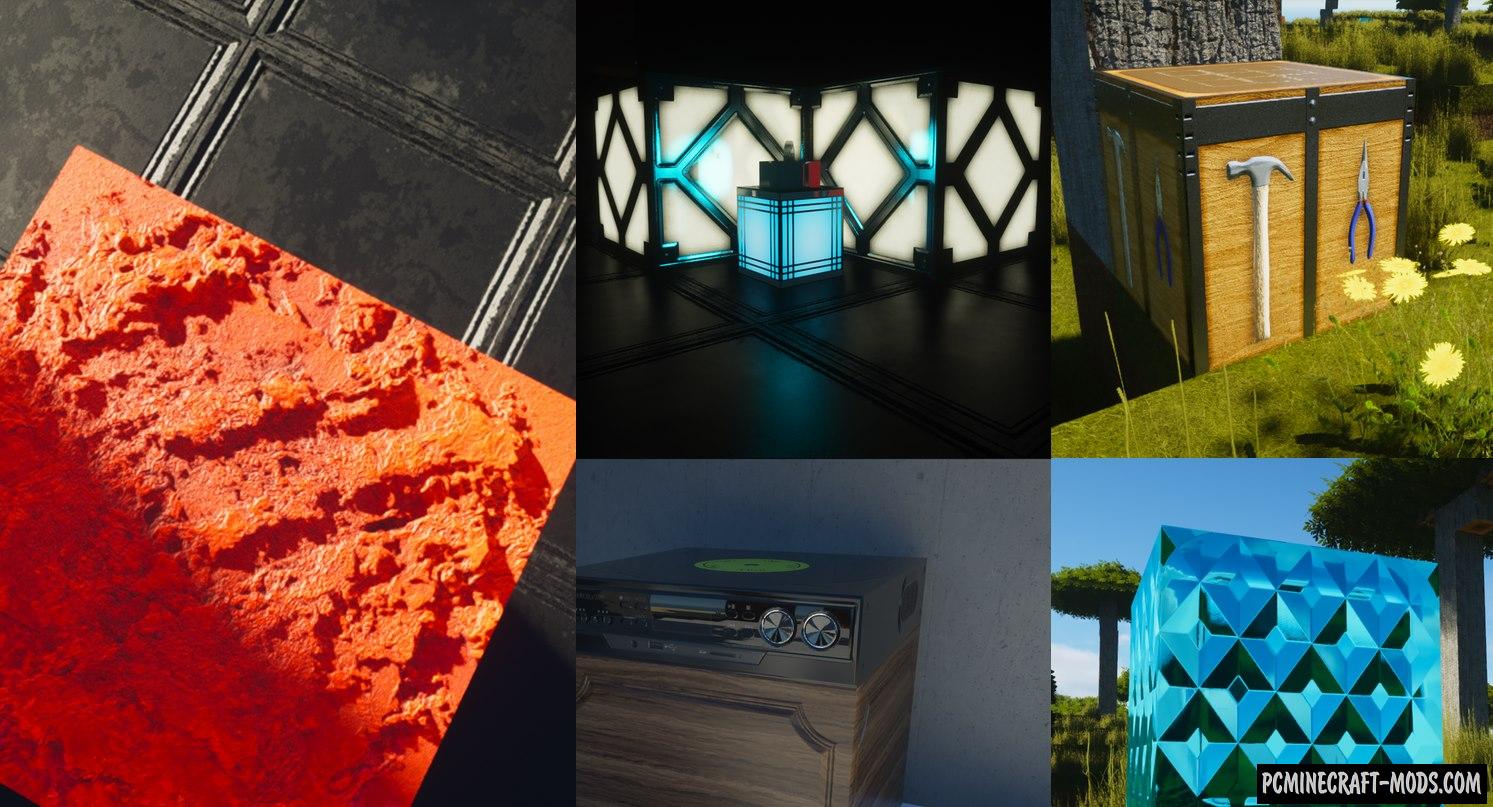The Modern Architect (ModernArch R – Amberstone) 1.20.1-1.19.4 is a unique resource pack, namely a mix of many realistic textures that combines all their best parts. This creates, perhaps, the most ideal option for absolutely all lovers of good architecture. The result is a very bright, contrasting and maximally sterile resource pack!
It took the author some time to find the best options for the environment, herbs, plants and other small details that are used to decorate the facade of buildings or as a decoration inside rooms or halls. You can use this high quality 1024x-512x vegetation to make a beautiful garden around the house or for example to plant vegetation in parks and roadsides. Now the player will have more opportunities to design any city in size and content, because it will look more modern and richer in terms of colors and building materials.
Additionally, some scripts have been reworked that allow you to change 3D models of blocks, tools, and vegetation. Players can more freely use decorative building materials in a wider range of projects and this will significantly speed up the process of finding the necessary materials.
You can add different shaders to enliven the game atmosphere a little by adding shadows, wind, sun rays, but inside the room it does not matter because each room will start to take over the realistic texture elements that are used in most modern games.
Screenshots
How to install Modern Architect
- Install Optifine HD (Not necessary but desirable)
- Download the texture pack from the section below.
- Sometimes the authors create different resolutions, Bedrock (Minecraft PE) or Java versions, so choose the option that you like or that you think your graphics card can handle.
- Please note that some releases may contain bugs, incompatibilities with shaders and other graphics addons, and in some cases may cause conflicts within Optifine HD. You can try installing a previous build to fix this.
- Move the “Zip” file to the “Resourcepacks” folder.
- This folder is located at the following path:
Mac OS X:
/Users/Your Profile Name/Library/Application Support/minecraft/
Quick way to get there: Click on the desktop and then press the combination of “Command+Shift+G” keys at the same time.
Type ~/Library and press the “Enter” key.
Open the Application Support folder and then MinecraftWindows 11, 10, 8, 7:
C:\Users\Your Profile Name\AppData\Roaming\.minecraft\
Quick way to get there: Press the “Windows” key and the “R” key at the same time.
Type %appdata% and press “Enter” key or click OK. - Next, use step 14 to complete the installation.
- Launch the game client via the launcher.
- In the main menu of the game, click “Options” button.
- In the “Options” menu, select the “Resource Packs” button.
- Click on the “Open Resource Pack folder” button.
- Move the downloaded zip file to an open folder.
- Click the “Done” button.
- Your pack should have appeared in the left “Available” list, just hover over it and click on the arrow pointing to the right.
- This will move the pack to the right “Selected” list that displays the used packs or shaders and other addons.
- Select the desired resolution, desired addons and click the “Done” button again.
- Now it’s loaded and ready to use in the game world!
Manual installation:
Quick installation:
Created by grobi03
Download ModernArch R Resource Pack 1024x, 512x


 (9 votes, average: 3.89 out of 5)
(9 votes, average: 3.89 out of 5)