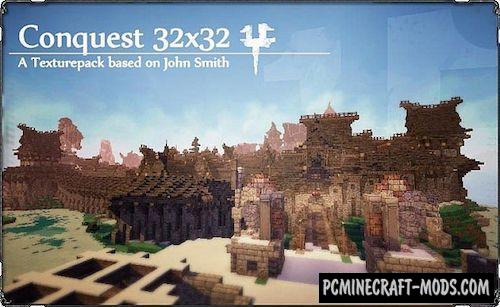Thalyrus Medieval Warfare 1.16.5-1.16.4 is designed to give each player a unique kind of blocks and weapons as well as custom sounds with 3D models. This is a very high-quality medieval resource pack, which is focused on transforming the world, and the maximum variety of PvP and PvE battles.
The author has collected all the necessary graphic components for the player to feel all the features of realistic fights in their world. It contains built-in shaders to add realistic fog, dust, dirt, and other effects to hostile mobs. More than 60 weapons, armor and blocks with 3D scripts that can be improved further if you use custom shaders or Optifine. The author did not forget about the sound component because it very much complements the gameplay. Added sounds of ambient, damage, steps, mobs and interaction of items with different blocks. Very well optimized blocks for battles in the forest or other vanilla generation, because there each block has script textures that are 4 times faster to load than the png version (this only works with Optifine).
Screenshots
How to install Thalyrus Medieval Warfare
- Install Optifine HD (Not necessary but desirable)
- Download the texture pack from the section below.
- Sometimes the authors create different resolutions, Bedrock (Minecraft PE) or Java versions, so choose the option that you like or that you think your graphics card can handle.
- Please note that some releases may contain bugs, incompatibilities with shaders and other graphics addons, and in some cases may cause conflicts within Optifine HD. You can try installing a previous build to fix this.
- Move the “Zip” file to the “Resourcepacks” folder.
- This folder is located at the following path:
Mac OS X:
/Users/Your Profile Name/Library/Application Support/minecraft/
Quick way to get there: Click on the desktop and then press the combination of “Command+Shift+G” keys at the same time.
Type ~/Library and press the “Enter” key.
Open the Application Support folder and then MinecraftWindows 11, 10, 8, 7:
C:\Users\Your Profile Name\AppData\Roaming\.minecraft\
Quick way to get there: Press the “Windows” key and the “R” key at the same time.
Type %appdata% and press “Enter” key or click OK. - Next, use step 14 to complete the installation.
- Launch the game client via the launcher.
- In the main menu of the game, click “Options” button.
- In the “Options” menu, select the “Resource Packs” button.
- Click on the “Open Resource Pack folder” button.
- Move the downloaded zip file to an open folder.
- Click the “Done” button.
- Your pack should have appeared in the left “Available” list, just hover over it and click on the arrow pointing to the right.
- This will move the pack to the right “Selected” list that displays the used packs or shaders and other addons.
- Select the desired resolution, desired addons and click the “Done” button again.
- Now it’s loaded and ready to use in the game world!
Manual installation:
Quick installation:
Official Link: