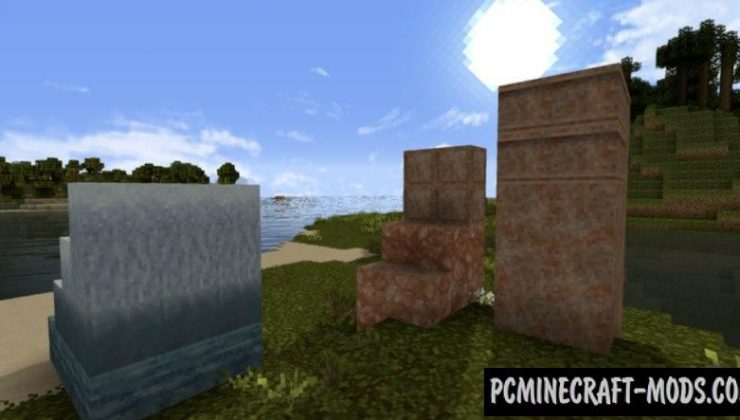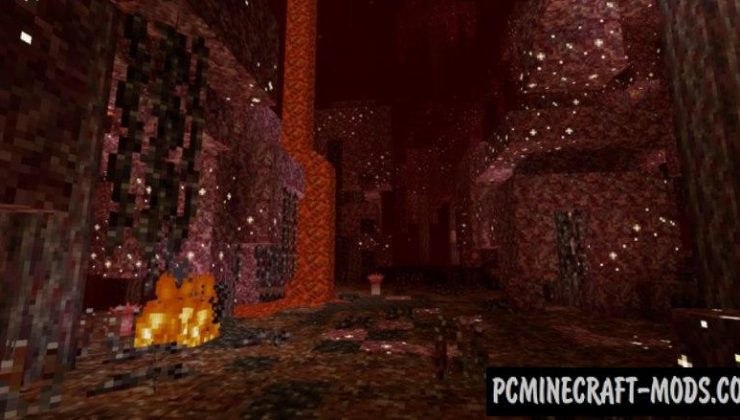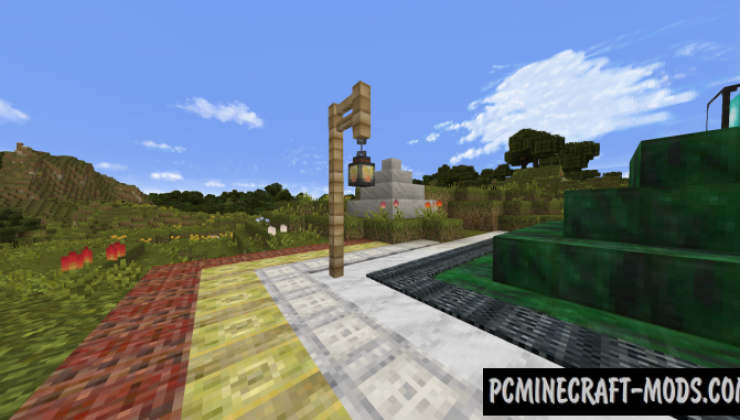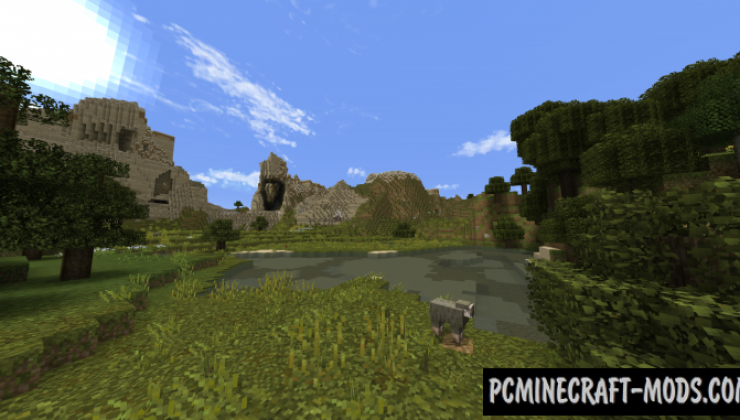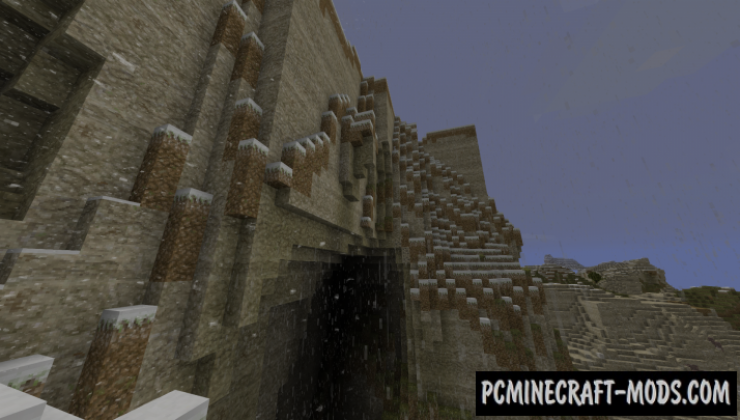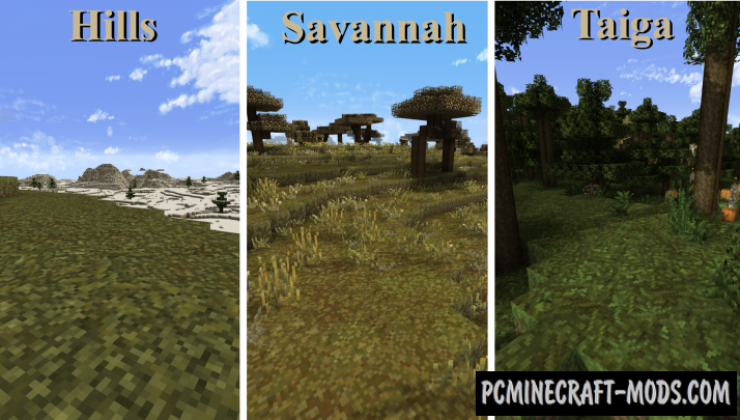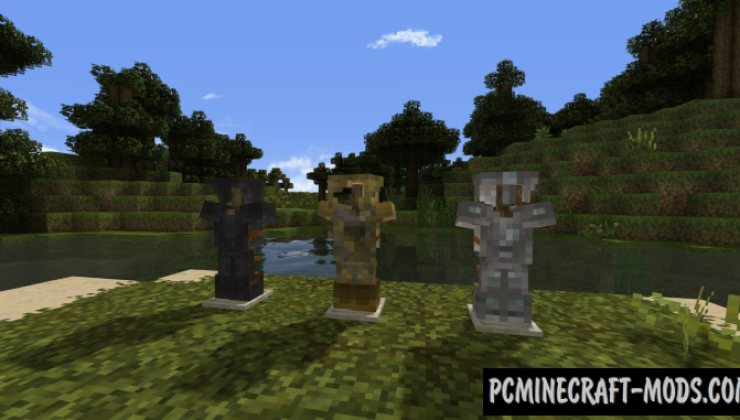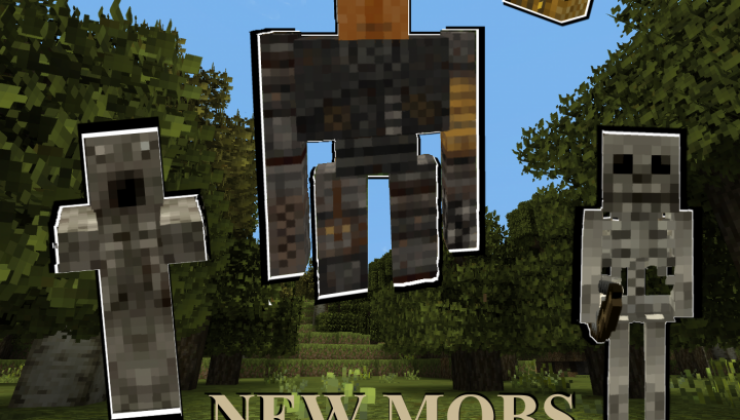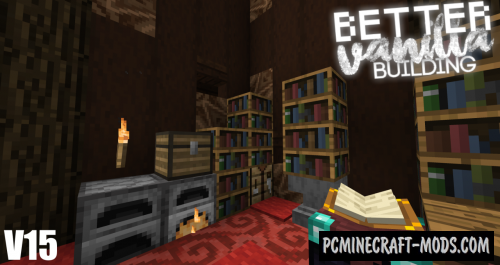Thine Explorer’s Revival 1.20.1-1.19.4 resource pack will make your game style more natural and at the same time as realistic as possible! The authors have set a goal to turn your favorite cubic world into a unique and most exciting place, calling for its exploration! The pack is able to diversify and decorate your daily game as much as possible, which will give you new emotions when you survive!
The biggest changes were made to vegetation in both Upper and Nether Worlds. Now each chunk looks like a specially created place by using a huge number of decorations, but this is created automatically by adding additional auto-rotating 2D (Pseudo 3D) objects, as well as improved vanilla options for bushes and grass to better options. For example, the player may notice moss, small grass, leaves near trees, ferns, dried bushes, small berries, fallen tree fruits (Acorn, nuts, birch buds, etc.). Additionally, the author took into account the height parameters, for example, the larger the mountains, the less vegetation can be found at the top, and there the trees have a very small growth. The trees here have also received a lot of improvements that make them more random and realistic, for example, you can see that for some trees the amount of foliage has decreased significantly and for others it has increased slightly.
In addition to vegetation, the author spent a lot of time to improve underground ores, as in the real world precious minerals has a mixed texture with soil, stones and other unnecessary minerals. You can use this feature for decorative purposes, such as randomizing walls and floors. Exploring the dungeon will be a little more realistic than before and this atmospheric feature will slightly diversify the mining gameplay.
Screenshots
How to install Thine Explorer’s Pack Revival
- Install Optifine HD (Not necessary but desirable)
- Download the texture pack from the section below.
- Sometimes the authors create different resolutions, Bedrock (Minecraft PE) or Java versions, so choose the option that you like or that you think your graphics card can handle.
- Please note that some releases may contain bugs, incompatibilities with shaders and other graphics addons, and in some cases may cause conflicts within Optifine HD. You can try installing a previous build to fix this.
- Move the “Zip” file to the “Resourcepacks” folder.
- This folder is located at the following path:
Mac OS X:
/Users/Your Profile Name/Library/Application Support/minecraft/
Quick way to get there: Click on the desktop and then press the combination of “Command+Shift+G” keys at the same time.
Type ~/Library and press the “Enter” key.
Open the Application Support folder and then MinecraftWindows 11, 10, 8, 7:
C:\Users\Your Profile Name\AppData\Roaming\.minecraft\
Quick way to get there: Press the “Windows” key and the “R” key at the same time.
Type %appdata% and press “Enter” key or click OK. - Next, use step 14 to complete the installation.
- Launch the game client via the launcher.
- In the main menu of the game, click “Options” button.
- In the “Options” menu, select the “Resource Packs” button.
- Click on the “Open Resource Pack folder” button.
- Move the downloaded zip file to an open folder.
- Click the “Done” button.
- Your pack should have appeared in the left “Available” list, just hover over it and click on the arrow pointing to the right.
- This will move the pack to the right “Selected” list that displays the used packs or shaders and other addons.
- Select the desired resolution, desired addons and click the “Done” button again.
- Now it’s loaded and ready to use in the game world!
Manual installation:
Quick installation:
Credits
Created by Hoodoo
Official Link:
Downloads
Direct Links:


 (9 votes, average: 3.89 out of 5)
(9 votes, average: 3.89 out of 5)