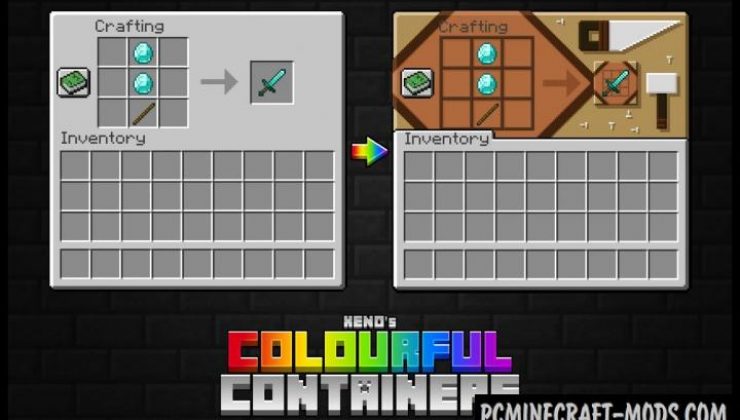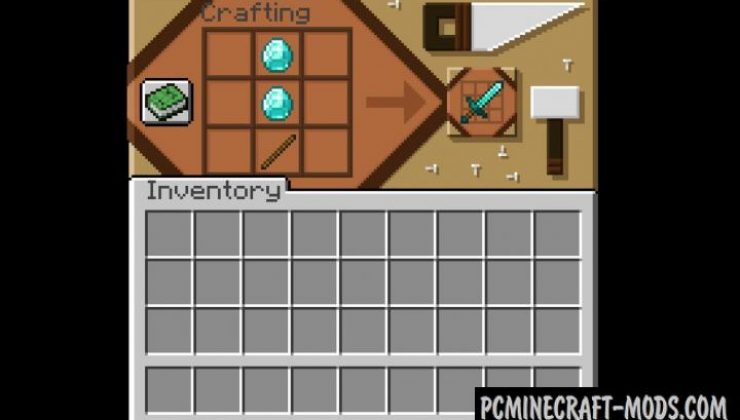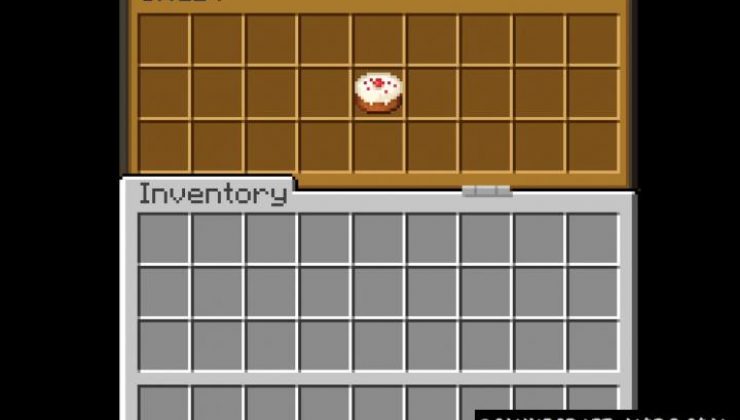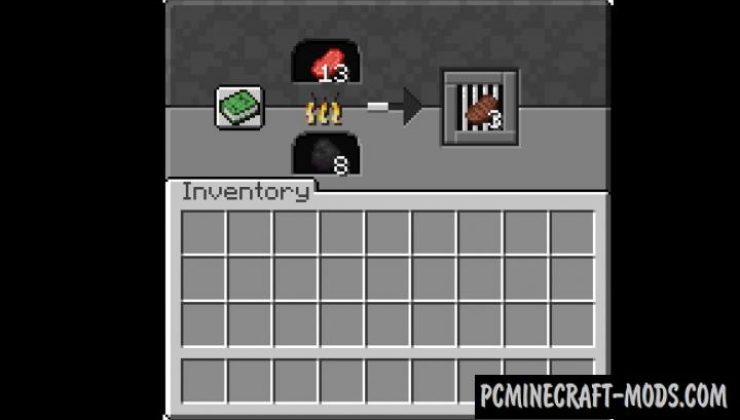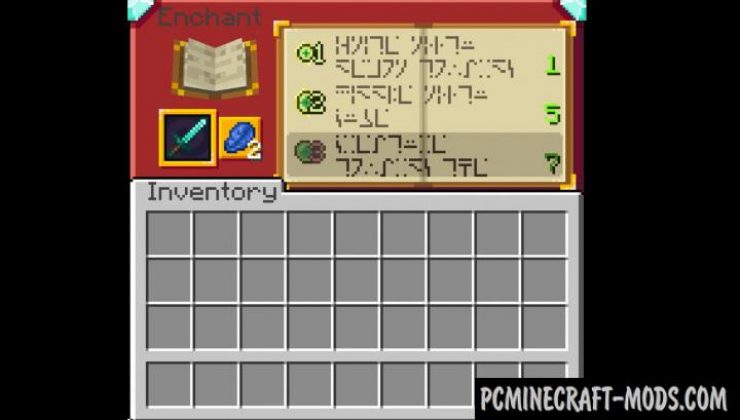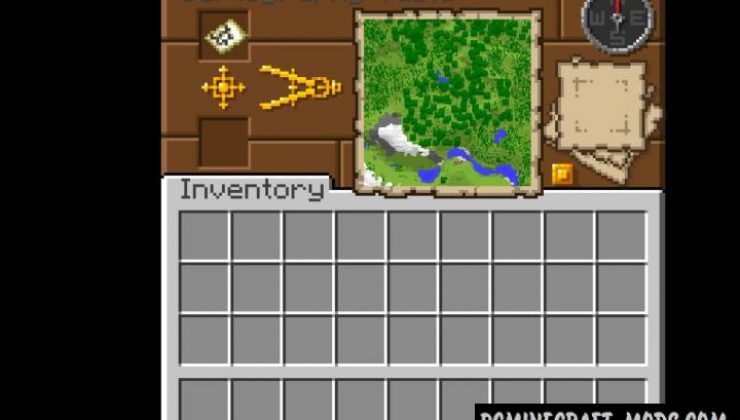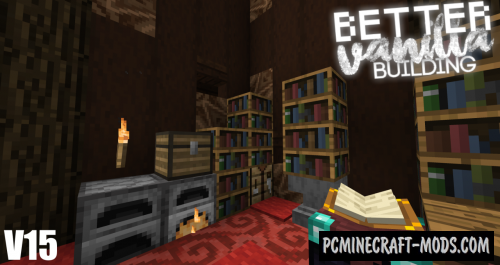If you are a little tired of the main user interface in your favorite game you can now try the new theme GUI’s from Colourful Containers GUI 1.20.1-1.19.4 texture pack which will significantly improve the gameplay and make survival a little clearer because there are a lot of hints.
This resource pack was created just to improve the GUI and not to change the vanilla blocks, so you will need Optifine HD to improve the standard graphics to a better quality. The author has improved all available interfaces: workbench, oven, char table, anvil, drawers, shulker box, dispenser, and funnel. Please note that the author publishes updates based on full releases for Optifine, so you may get some errors while using on new Minecraft versions.
Instead of the usual gray-white window, the player will see beautifully designed windows, where you can notice a lot of details, for example, the workbench GUI has many popular home tools (a hand saw, hammer, nails, and a table with a place for ingredients);
the stove GUI has an inverted front view where the player can load wood, put the necessary things for frying in the upper part and a small window with bars that resembles a barbecue with a view from above;
simple and shulker boxes have updated their GUI’s so that the player seems to open and look inside the chest, a very realistic idea;
Dispenser and Dropper have a lot of hints in their GUI, where the author has drawn some redstone mechanisms and diagrams that sometimes help you improve or complete some complex mechanisms;
the map GUI has many tools for drawing and zooming maps that will awaken the player’s interest in exploring new places.
Screenshots
How to install Colourful Containers GUI
- Install Optifine HD
- Download the texture pack from the section below.
- Sometimes the authors create different resolutions, Bedrock (Minecraft PE) or Java versions, so choose the option that you like or that you think your graphics card can handle.
- Please note that some releases may contain bugs, incompatibilities with shaders and other graphics addons, and in some cases may cause conflicts within Optifine HD. You can try installing a previous build to fix this.
- Move the “Zip” file to the “Resourcepacks” folder.
- This folder is located at the following path:
Mac OS X:
/Users/Your Profile Name/Library/Application Support/minecraft/
Quick way to get there: Click on the desktop and then press the combination of “Command+Shift+G” keys at the same time.
Type ~/Library and press the “Enter” key.
Open the Application Support folder and then MinecraftWindows 11, 10, 8, 7:
C:\Users\Your Profile Name\AppData\Roaming\.minecraft\
Quick way to get there: Press the “Windows” key and the “R” key at the same time.
Type %appdata% and press “Enter” key or click OK. - Next, use step 14 to complete the installation.
- Launch the game client via the launcher.
- In the main menu of the game, click “Options” button.
- In the “Options” menu, select the “Resource Packs” button.
- Click on the “Open Resource Pack folder” button.
- Move the downloaded zip file to an open folder.
- Click the “Done” button.
- Your pack should have appeared in the left “Available” list, just hover over it and click on the arrow pointing to the right.
- This will move the pack to the right “Selected” list that displays the used packs or shaders and other addons.
- Select the desired resolution, desired addons and click the “Done” button again.
- Now it’s loaded and ready to use in the game world!
Manual installation:
Quick installation:
Created By Chris_VRENNA, BurntToast_

 (8 votes, average: 4.38 out of 5)
(8 votes, average: 4.38 out of 5)